Samsung SGH-T989ZKBTMB User Manual
Page 91
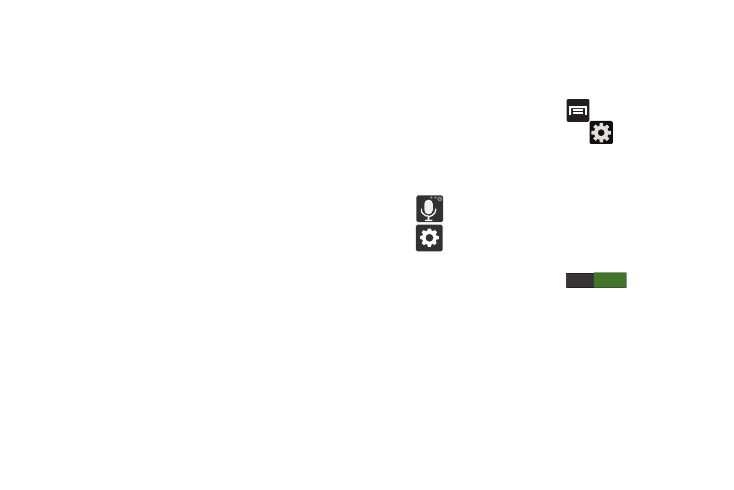
ON
• Voice input activates the Voice input feature. This is an
experimental feature that uses Google’s networked speech
recognition application.
• Auto capitalization automatically capitalizes the first letter of
the first word in each sentence (standard English style).
• Auto-punctuate automatically inserts a full stop in a sentence
by tapping the space bar twice when using the on-screen
QWERTY keyboard.
• Character preview provides an automatic preview of the
current character selection within the text string. This is helpful
when multiple characters are available within one key.
• Key-tap vibration enables vibration feedback when you tap an
on-screen key.
• Key-tap sound enables auditory feedback when you tap an
on-screen key.
• Tutorial launches a brief on-screen tutorial covering the main
concepts related to the Samsung keyboard.
• Reset settings resets the keyboard settings back to their
original configuration.
Using Predictive Text
XT9 is a predictive text system that has next-letter prediction
and regional error correction, which compensates for users
pressing the wrong keys on QWERTY keyboards.
1. From the Home screen, press
and then tap
Settings ➔ Language and input ➔
(adjacent to
the Samsung keyboard field).
– or –
From within an active text entry screen, touch and hold
(Input Methods) and select Settings, then tap
to reveal the Samsung keyboard settings screen.
2. In a single motion touch and slide the Predictive text
slider to the right to turn it on
.
3. Tap the Predictive text field and configure any of the
following advanced options:
• Word completion tells your device to attempt to predict how to
complete the word you have started. (A green check mark
indicates the feature is enabled.)
• Word completion point sets how many letters should be
entered before a word prediction is made. Choose from
2 letters, 3 letters, 4 letters, or 5 letters.
Entering Text
86
