Samsung SGH-T989ZKBTMB User Manual
Page 173
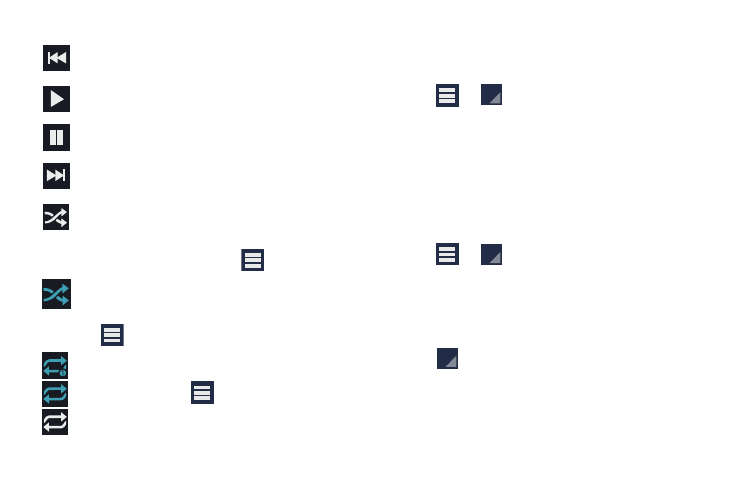
Tap to go back to the previous song. Touch and
hold to scan backward through the current song.
Tap to resume playback.
Tap to pause playback.
Tap to advance to the next song. Touch and hold to
scan forward through the current song.
When Shuffle mode is enabled via Show Options,
songs play in random order. When disabled (as
shown), songs play in the order they appear in
List view. Also visible when
is tapped.
When Shuffle mode is enabled via Show Options,
songs play in random order. When enabled,
songs play in random order. Also visible when
is tapped.
Tap to repeat the current song,
repeat all songs, or disable repeat mode.
Also visible when
is tapped.
Creating a Playlist
1. From the Play Music screen, tap an album or song list
and play a song.
2. Tap
➔
adjacent to the song name and
select Add to playlist.
3. Tap New playlist ➔ Playlist name field to enter a name
for the playlist.
4. Tap OK to save the new playlist.
Adding Songs to Playlists
1. From the Play Music screen, tap an album or song list
and play a song.
2. Tap
➔
adjacent to the song name and
select Add to playlist.
3. Select the desired target playlist.
Playing a Playlist
1. From the Play Music screen, select the PLAYLISTS tab.
2. Tap
next to a playlist title and tap Play.
Multimedia
168
