Samsung SGH-T989ZKBTMB User Manual
Page 170
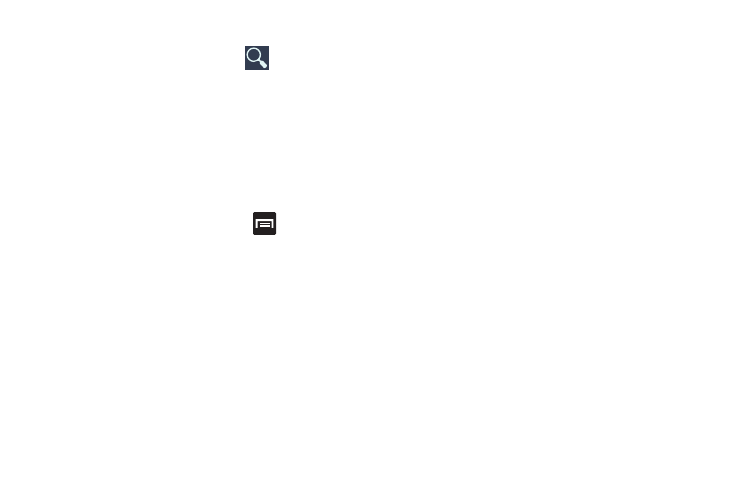
Searching for Music in Your Library
1. From the Play Music screen, tap
(Search) to
search through your available songs.
2. Type the name of an artist, album, song, or playlist.
Matching songs are displayed in a list below the search
box.
3. Tap a matching song to play it, tap a matching album,
artist or playlist to view a list of its’ songs.
Changing Music Settings
� From the Play Music screen, press
and then make
a selection.
• Shuffle all: Play all songs in a random order.
• Choose on-device music: In addition to playing the music that
you add to your online library, you can play music stored on
your device’s internal storage. Then you can listen to music
when you have no Internet connection. To do this, make some
of your online music available offline.
• Settings: Provides access to the Play Music settings.
• Help: Displays application help information.
Listening to Music
You can listen to music by using your device’s built-in
speakers, through a wired headset, or through a wireless
Bluetooth stereo headset.
Press the volume keys on the side of the device to activate
on-screen volume control, then touch and drag on the scale
to set volume.
165
