Samsung SGH-T989ZKBTMB User Manual
Page 273
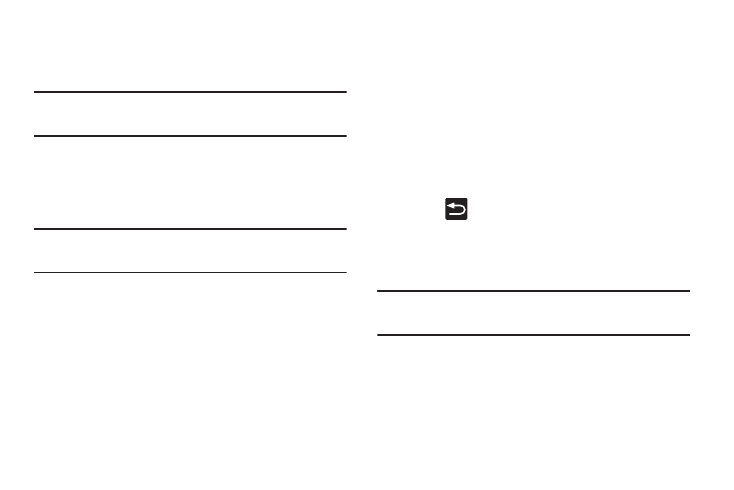
• Camera quick access provides you with quick access to the
camera function from the Lock screen. When active, in a single
motion,
Note: These options vary depending on the selected Lock
settings.
Customizing Your Lock Screen Shortcuts
Your device also provides up to 4 application shortcuts that
can be used to quickly access an application right from the
lock screen.
Important! To use these shortcuts, your Screen Lock feature
can only be set to either Swipe or None.
To open a shortcut from the lock screen:
� In a single motion, swipe your finger over the
on-screen icon and towards the top of your device.
Your device will unlock and you will be taken
immediately to the application.
To edit these Lock screen shortcuts:
1. From the main Settings page, tap Lock screen ➔ Lock
screen options.
2. In a single motion touch and slide the Shortcuts slider
to the right to turn it on.
3. Tap the Shortcuts field to activate the menu.
4. Tap a shortcut icon you wish to replace.
5. From the select application menu, tap a replacement
application.
6. Press
to return to the previous screen.
Using a Visible Pattern
When the Make pattern visible option is enabled, the device
displays the on-screen lock grid that is used for unlocking.
Note: This option only appears when a screen lock option is
active.
Changing Your Settings
268
