Samsung SGH-T989ZKBTMB User Manual
Page 247
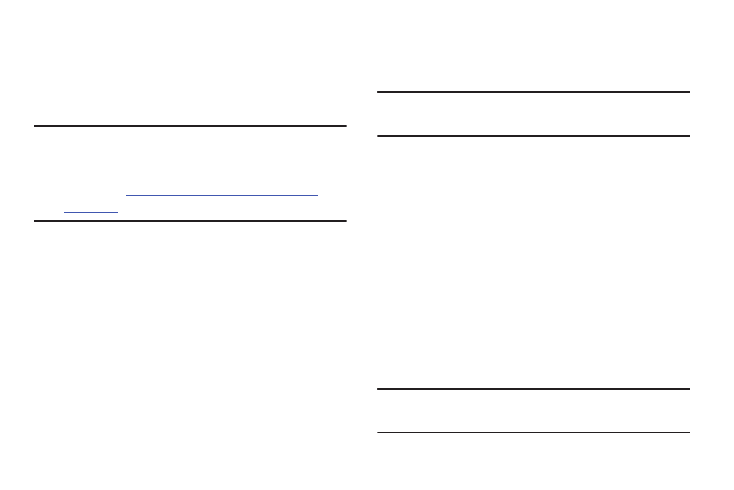
USB Tethering and Mobile HotSpot
This option allows you to share your phone’s mobile data
connection via a direct USB connection between your phone
and computer. A wireless version of this same functionality
would be the Mobile AP feature.
Note: You can not mount your device’s microSD card to your
computer while using the USB tethering feature.
If additional software or USB drivers are required,
navigate
.
� From the main Settings page, tap More settings ➔
Tethering and Mobile HotSpot.
For more information, refer to “USB Tethering” on page 227.
For more information, refer to “Mobile HotSpot” on
page 228.
VPN settings
The VPN settings menu allows you to set up and manage
Virtual Private Networks (VPNs).
Important! Before using VPN, you must first set up a screen
unlock PIN or password.
Adding a VPN
Before you add a VPN you must determine which VPN
protocol to use: PPTP, L2TP/IPSec PSK, L2TP/IPSec RSA,
IPSec Xauth PSK, IPSec Xauth RSA, IPSec Hybrid RSA.
1. From the main Settings page, tap More settings ➔ VPN.
2. If prompted, read the screen lock information and
follow the on-screen steps to setup an unlock PIN or
password.
3. Tap Add VPN network.
4. In the form that appears, fill in the information provided
by your network administrator.
5. Tap Save.
Note: Similar setup process can be used for all available VPN
types.
Changing Your Settings
242
