Display settings – Samsung SGH-T989ZKBTMB User Manual
Page 262
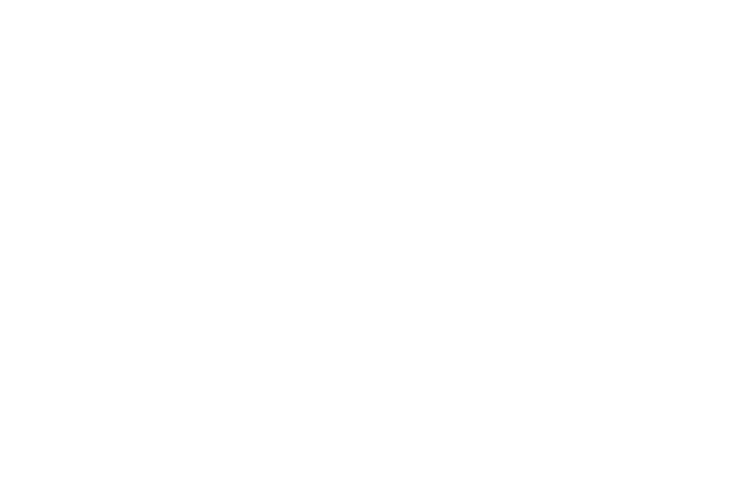
5. Tap Haptic feedback to activate the a vibration when
you press soft keys on certain screens. A check mark
displayed next to the feature indicates this feature is
active.
Display Settings
In this menu, you can change various settings for the display
such as the font, orientation, pop-up notifications, puzzle
lock feature, animation, brightness, screen timeout, and
power saving mode.
Adjusting the Screen Display
1. From the main Settings page, tap Display.
2. Configure the following screen display settings:
• Wallpaper: allows you to set the Wallpaper for your Home
screen, Lock screen, or both.
• Brightness: adjusts the on-screen brightness level. For more
information, refer to “Adjusting Screen Brightness” on
• Auto-rotate screen: when enabled, the phone automatically
switches from portrait to landscape orientation and vice versa.
When this setting is disabled, the device displays in portrait
mode only.
• Screen timeout: adjusts the delay time before the screen
automatically turns off. Selections are: 15 seconds,
30 seconds, 1 minute, 2 minutes, 5 minutes, and
10 minutes.
• Font style: sets the fonts used on the LCD display. Selections
are: Default font, Choco cooky, Cool jazz, Helvetica S,
Rosemary, or Get fonts online. Tap Get fonts online to
download additional fonts.
• Font size: allows you to select which size of font is displayed.
• Touch key light duration: to adjust the light duration of the
touch keys.
• Display battery percentage: to activate/deactivate the display
of battery charge percentage atop the battery icon at the top of
the screen.
• Auto adjust screen tone: adjusts the phone’s LCD brightness
level to automatically adjust and conserve battery power.
257
