Samsung SGH-T989ZKBTMB User Manual
Page 238
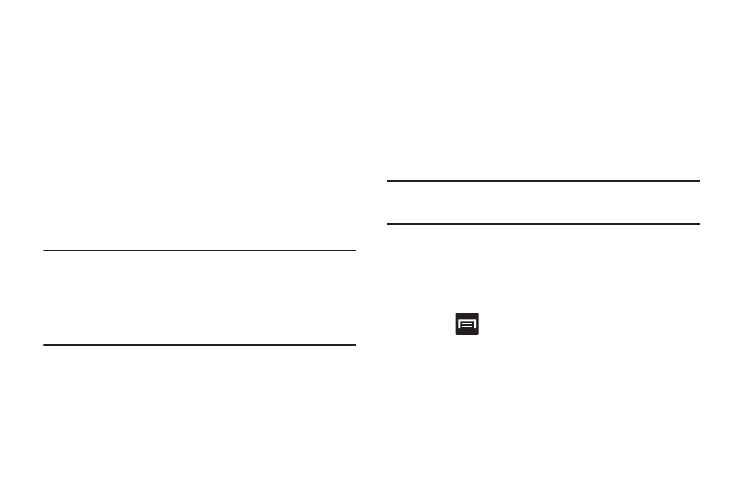
Manually Adding a Wi-Fi Network
1. From the main Settings page, tap Wi-Fi ➔ Add Wi-Fi
network.
2. Enter the Network SSID (the name of your Wireless
Access Point).
3. Tap the Security field and select a security option. This
must match the current security setting on your target
WAP.
4. Enter your WAP’s password if the WAP is secure.
5. Tap Save to store the new information and connect to
the target WAP.
Note: An SSID is a unique key which identifies a wireless LAN.
Its purpose is to stop other wireless equipment from
accessing your LAN — whether accidentally or
intentionally. To communicate, wireless devices must be
configured with the same SSID.
WPS Push Button
The WPS (Wi-Fi Protected Setup) feature (sometimes
associated with a physical or on-screen button on most
WAPs) allows you to pair your device and WAP without the
need for entering a passcode. This process is similar to Wi-Fi
Direct pairing.
In this case, once the WPS feature is active on your WAP,
your device can then detect it and then immediately pair to it.
Note: WPS-capable routers appear in the Wi-Fi list of available
devices with the term (WPS available) below their name.
To pair your device using WPS:
1. Follow the WPS activation instructions specific to your
Wireless Access Point.
2. From the main Settings page, tap Wi-Fi.
3. Press
then tap WPS push button.
4. Once the connection is complete, confirm the external
router now appears in the Wi-Fi list as connected.
233
