Samsung SGH-T989ZKBTMB User Manual
Page 285
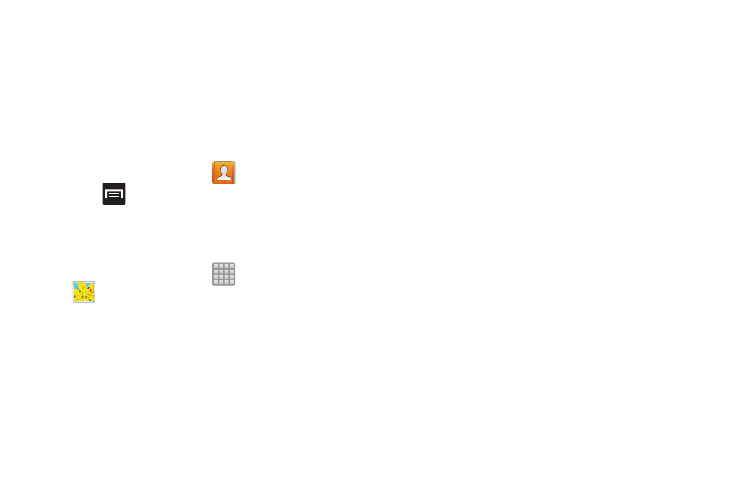
6. Tap Collect diagnostics to collects diagnostic data for
troubleshooting use. For more information, refer to
“Collect Diagnostics” on page 280.
Prior to doing a Factory Reset
Before initiating a factory reset, it is recommended that you
backup your personal data prior to use.
To export a Contact list to your microSD card:
1. From the Home screen, tap
(Contacts).
2. Press
and then tap Import/Export.
3. Tap Export to SD card ➔ OK. For more information,
refer to “Export/Import” on page 108.
Verify your images and videos are on your microSD card:
1. From the Home screen, tap
(Apps) ➔
(Gallery).
2. Verify the Gallery contains all of your pictures and
videos.
3. Remove both the back cover and remove the internal
microSD card prior to initiating the process.
Factory Data Reset
From this menu you can reset your phone and sound settings
to the factory default settings.
1. From the main Settings page, tap Back up and reset ➔
Factory data reset.
2. Read the on-screen reset information.
3. Tap Reset device.
4. If necessary, enter your password and tap Delete all.
The device resets to the factory default settings
automatically and when finished displays the Home
screen.
Collect Diagnostics
This feature only collects diagnostic data for troubleshooting
use.
1. From the main Settings page, tap Backup and reset ➔
Collect diagnostics.
2. Read the on-screen System Manager Application
information.
Changing Your Settings
280
