Home screen – Samsung SGH-T989ZKBTMB User Manual
Page 42
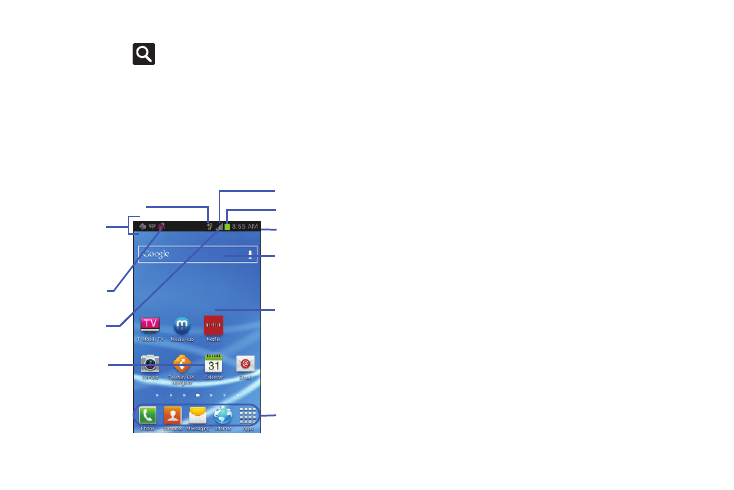
Home Screen
The Home screen is
the starting point for
using the
applications on your
device. There are init
ially seven
available panels, each
populated with
default shortcuts or
applications. You ca
n custom
ize each of these panels.
)
(
Search Key
The Search key
displays the Google
Search box that
can be used to sear
ch for a key term onli
ne.
Status Bar
Notification
area
Status
area
Shortcuts
Connection Status
Signal strength
Battery status
Time
Google Search
Home Screen
Primary
Shortcuts
•
Notification area displays those icons associated with end-user
notifications such as: email messages, calls (missed, call in
progress), new voicemail, upcoming event, USB connection,
emails, and Text/MMS messages.
–
These notifications appear at the top-left of the screen (within
the Status bar area) and display important user information.
–
This information can be accessed by either swiping down from
the Status bar (page 35).
•
Status area displays those icons associated with the status of
the device such as communication, coverage, Bluetooth, 4G/3G,
Wi-Fi communication, battery levels, GPS, etc.
•
Home Screen is a customizable screen that provides information
about notifications and device status, and allows access to
application Widgets.
•
Extended Home Screens extend beyond the current visible
screen width to provide more space for adding icons, widgets,
and other customization features.
–
There are six available extended screens (panels) each of
which may be populated with its own shortcuts or widgets.
These screens share the use of the three Primary Shortcuts.
–
The current screen is indicated at the bottom by a white
square. Up to seven (7) total screens are available.
37
