Samsung SGH-T989ZKBTMB User Manual
Page 254
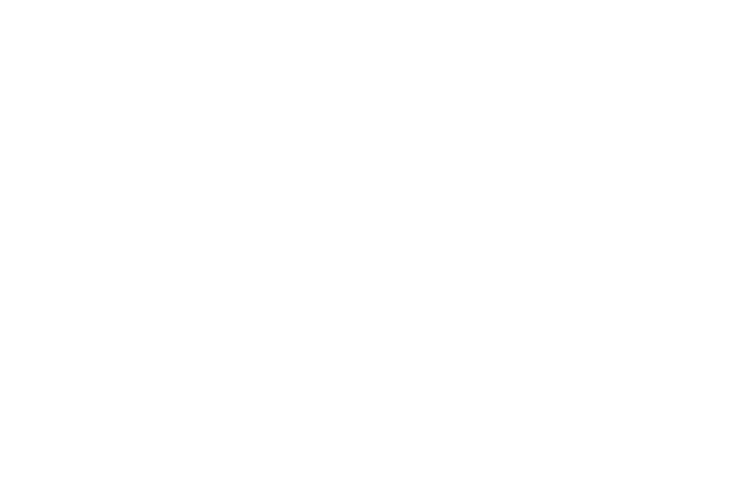
Ringtones and keypad tones
1. From the main Call settings page, tap Ringtones and
keypad tones.
2. Tap Device ringtone, select a ringtone, and tap OK.
3. Tap Device vibration, select a vibration type, and tap
OK.
4. Tap Vibrate when ringing to create a checkmark if you
want your phone to vibrate when a call is incoming.
5. Tap Keytones to create a checkmark if you want tones
to play when the keypad is pressed.
Call alert
1. From the main Call settings page, tap Call alert.
2. Tap Call vibrations to enable your phone to vibrate
when the called party answers the phone.
3. Tap Call status tones to set the sound settings during a
call then tap OK.
4. Tap Alerts on call to turn off alarm and message
notifications during a call.
Answering and ending calls
1. From the main Call settings page, tap Call settings ➔
Answering/ending calls.
2. Select any of the following options:
• The home key answers calls allows you to press the Home
key to answer the phone.
• The power key ends calls allows you to press the power key to
end the current call.
Auto screen off during calls
This option turns on the proximity sensor during calls so that
your phone will know to turn the screen off to save power.
1. From the main Call settings page, tap Turn off screen
during calls to create a checkmark and enable the
feature.
249
