Restarting the device, Locking and unlocking the device, Creating a new google account – Samsung SGH-T989ZKBTMB User Manual
Page 23
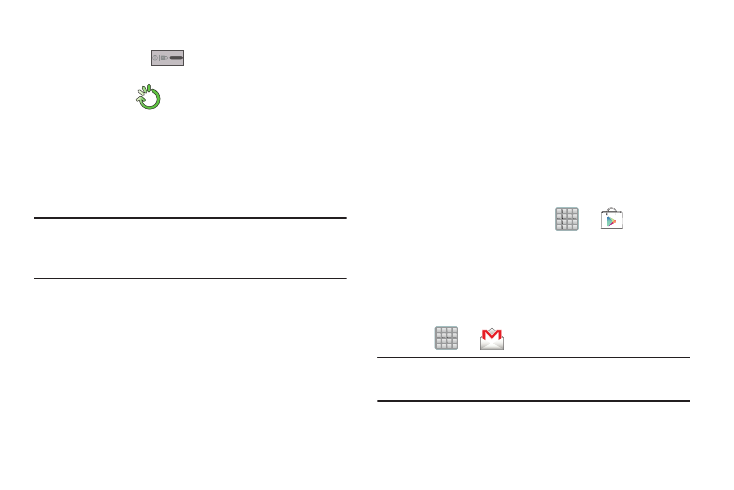
(
Restarting the Device
1. Press and hold
(Power/End) until the Device
options screen appears.
2. Tap Restart
).
Locking and Unlocking the Device
By default, the device screen locks when the backlight turns
off.
� Place your finger on the screen and swipe the glass in
any of the directions shown unlock the device.
Note: You can choose to configure lock settings to prevent
unauthorized use of your device. For more information,
refer to “Setting up SIM Card Lock” on page 270.
Creating a New Google Account
You should create a Google
™
Account when you first use
your device in order to fully utilize the functionality. This
account provides access to several device features such as
Gmail
™
, Google+
™
, Talk
™
, and the Google Play Store
™
applications. Before you are able to access Google
applications, you must enter your account information. These
applications sync between your device and your online
Google account.
To create a new Google Account from your device:
1. From the Home screen, tap
➔
(Play Store).
2. Read the introduction and tap New to begin.
3. Follow the on-screen instructions to create a Google
Account.
– or –
If this is not the first time you are starting the device,
tap
➔
(Gmail).
Note: If you already have a Google account, you only need to
sign in.
Getting Started
18
