Transferring music files, Removing music files, Transferring music files removing music files – Samsung SGH-T989ZKBTMB User Manual
Page 177
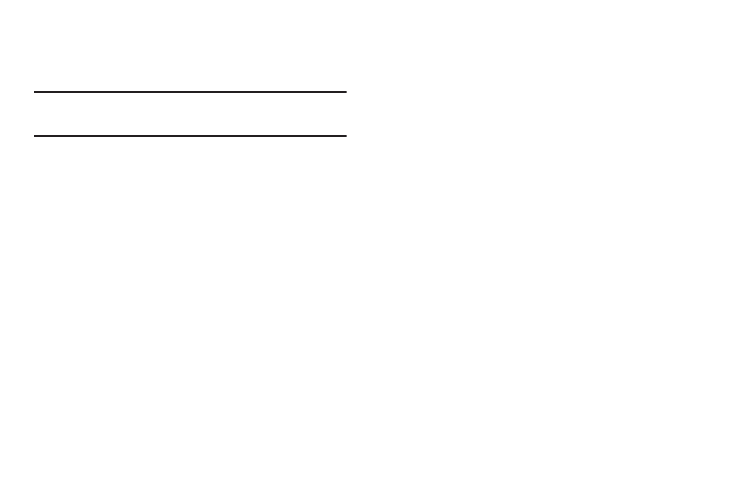
Editing a Playlist
Besides adding and removing music files in a playlist, you
can also share, delete, or rename the playlist.
Note: Only those playlist you have created can be edited.
Default playlists can not be renamed.
1. From the Music Player screen, tap the Playlists tab.
2. Touch and hold a playlist entry to reveal the on-screen
context menu.
3. Tap Edit title.
4. Enter a new name for this playlist and tap OK.
Transferring Music Files
Music files can be downloaded to the phone using one of two
methods:
1. Downloaded to the device from the Play Store.
Music files are directly stored on your phone.
2. Downloaded to the phone via a direct USB connection.
Music files are stored into a Music folder on the SD
card.
Removing Music Files
1. From the Music Player screen, tap the All tab.
2. Touch and hold a song entry to reveal the on-screen
context menu.
3. Tap Delete ➔ OK. The music file(s) is deleted.
Multimedia
172
