Samsung SGH-T989ZKBTMB User Manual
Page 171
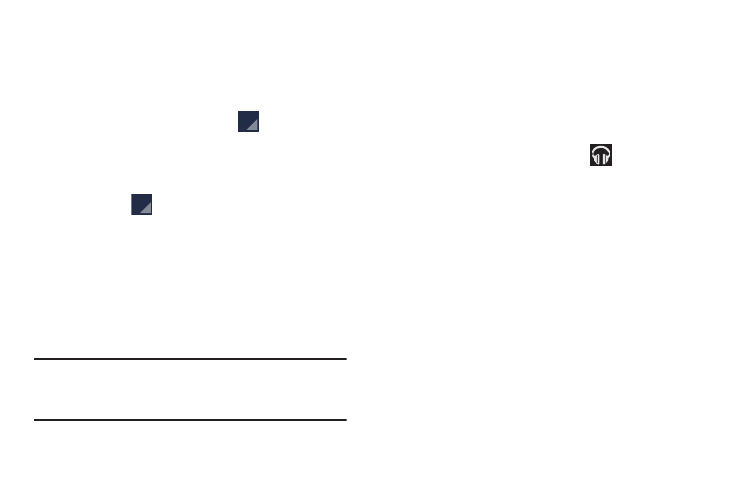
Playing Music
� From the Play Music screen, tap a song in your library
to listen to it.
– or –
While viewing a list of songs, tap
(Options) next to
a song and tap Play.
– or –
While viewing a list of albums, artists, playlists, or
genres, tap
(Options) adjacent to the label and tap
Play.
The Now playing screen opens and the song you
touched or the first song in the album or playlist
starts to play. The tracks in the current list play in order
until you reach the end of the list (unless you choose a
repeat option). Otherwise, playback stops only if you
stop it, even when you switch applications.
Note: If you navigate away from the Now playing screen in the
Music application, the Now Playing bar appears at the
bottom of the screen.
Displaying the Now Playing Screen
If you navigate away from the Now playing screen, to return
to the Now playing screen from other Music screens:
� Tap the name of the current song in the Now Playing
bar.
– or –
In a single motion, touch and drag
(Music
notification icon) down from the System bar and tap the
song title from the Notifications area. You can also
pause and resume playback and skip to the next or
previous song in the panel. For more information, refer
to “Notification Bar” on page 35.
Multimedia
166
