Back up and reset – Samsung SGH-T989ZKBTMB User Manual
Page 284
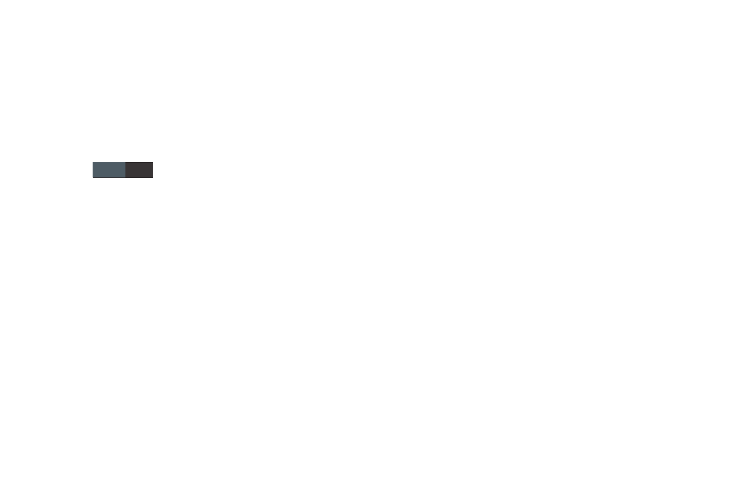
OFF
OFF
• Speech rate: adjusts the rate at which on-screen text is
spoken by the device. Choose from: Very slow, Slow, Normal,
Fast, and Very fast.
• Listen to an example: plays a short example of what the text-
to-speech feature sounds like on your device when activated.
• Driving mode: incoming calls and new notifications are
automatically ready out loud. In a single motion touch and slide
to the right to turn it on.
–
Once active, tap the Driving mode field to reveal the associated
settings.
–
Select those applications that will use TTS while driving mode is
activated. Choose from: Incoming call, Message, New emails,
New voicemail, Alarm, Schedule, or Unlock screen.
Configuring the Mouse-TrackPad
This feature allows you to configure the pointer speed for the
mouse/trackpad.
1. From the main Settings page, tap Language and input
➔ Pointer speed.
2. Adjust the slider and tap OK.
Back up and Reset
Location settings, backup configurations, or reset the phone
to erase all personal data.
� From the main Settings page, tap Back up and reset.
Mobile Backup and Restore
The device can be configured to back up your current
settings, application data and settings.
1. From the main Settings page, tap Back up and reset.
2. Tap Back up my data to create a backup of your current
phone settings and applications.
3. Tap Backup account to assign the account being
backed up.
4. Tap Automatic restore to assist in the re-installation of
a previously installed application (including
preferences and data).
5. Tap Factory data reset to reset your device and sound
settings to the factory default settings. For more
information, refer to “Factory Data Reset” on
page 280.
279
