Assigning messages as spam – Samsung SGH-T989ZKBTMB User Manual
Page 129
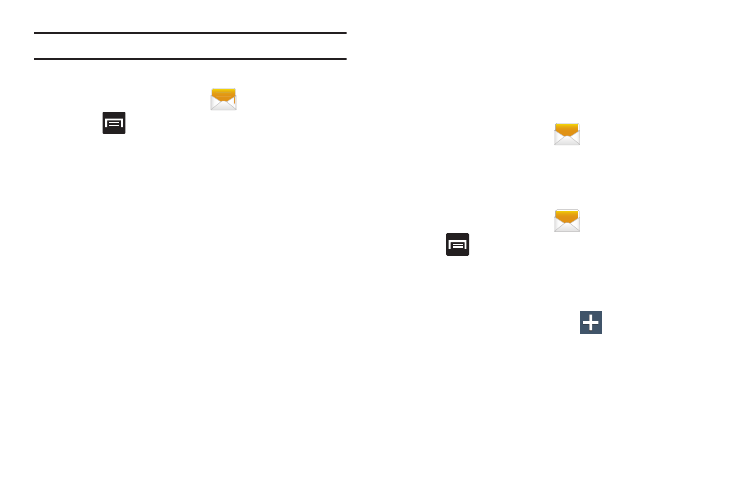
Important! Alerts issued by the President can not be disabled.
To disable Extreme, Severe, and AMBER Alerts:
1. From the Home screen, tap
.
2. Press
and then tap Settings.
3. Scroll to the bottom and select Emergency alerts. All
alerts are enabled by default (checkmark showing).
4. Tap on an alert option to disable the alert and remove
the checkmark.
Assigning Messages as Spam
You can now assign either a phone number as spam or use a
key term or phrase. Any message assigned as spam is
automatically placed with your Spam messages folder.
To assign a phone number from Messages list as spam:
1. From the Home screen, tap
.
2. Touch and hold a message with a phone number.
3. Select Register number as spam and tap OK.
To assign a phone number manually as spam:
1. From the Home screen, tap
.
2. Press
and then tap Settings.
3. Locate and activate the Spam settings option.
• Spam settings: when enabled, allows you to configure
available spam settings such as:
4. Tap Register number as spam ➔
(Add new).
• Register number as spam: allows you to manually enter and
assign a phone number as being sent from a spam source.
Messages
124
