Using the google voice typing – Samsung SGH-T989ZKBTMB User Manual
Page 93
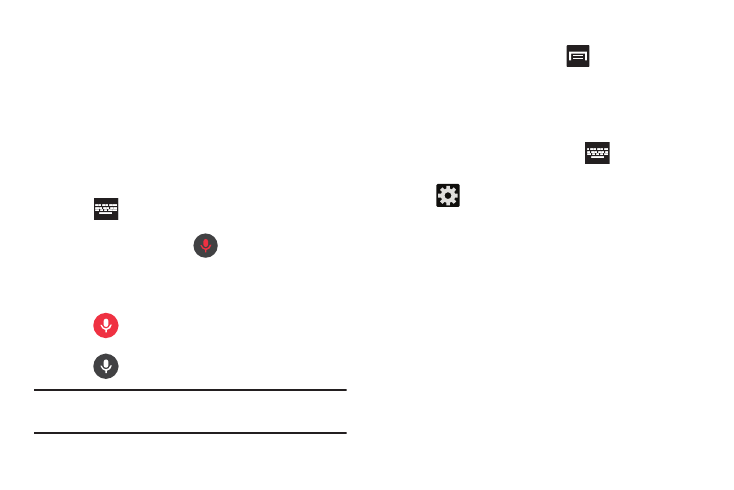
This feature uses
Google voice recognition to convert your
spoken word
s into on-screen text.
You can use your
voice to enter text using the Google Voice
typing featur
e.
You can use your
voice to enter text using the Google Voice
typing featur
e.
From the ke
yboard, touch the top of the screen and
drag it d
own to display your notification panel.
At the Lis
tening prompt
(Speak now), speak
clearly and dis
tinctly into the microphone.
The te
xt is displayed in the message as you are
speaking.
7. Tap Download offline speech recognition to enable speech
recognition via locally stored files so that even if you
are not connected to a network you can still use the
service.
Entering Text
1. From the Home screen, press
2. Tap
(adjacent to the Google v
oice typing field).
3. Select a language by tapping
Choose input languages
area.
4. Remove the check mark from the
Automatic field. This
allows you to select additional lang
uages.
5. Select the desired languages.
6. Activate Block offensive words to
block recognition of
known offensive words or langua
ge. (A green check
mark indicates the featur
e is active).
Using the Google Voice Typing
1.
2. Tap
(Choose input method) ➔ Google voice
typing
.
3.
4. Tap
(Done) when you are finished.
– or –
Tap (
Resume
) to r
esume re
cognit
ion.
Note: The feature works best when you break your message
down into smaller segments.
Configure Google Voice Typing
and then tap
Settings ➔ Language and input.
– or
–
From a screen where yo
u can enter text, in a single
motion, touch and drag the Status
bar down to the
bottom of the screen, then select
(Choose input
method) ➔ Set up input methods.
88
