Customizing the screens – Samsung SGH-T989ZKBTMB User Manual
Page 50
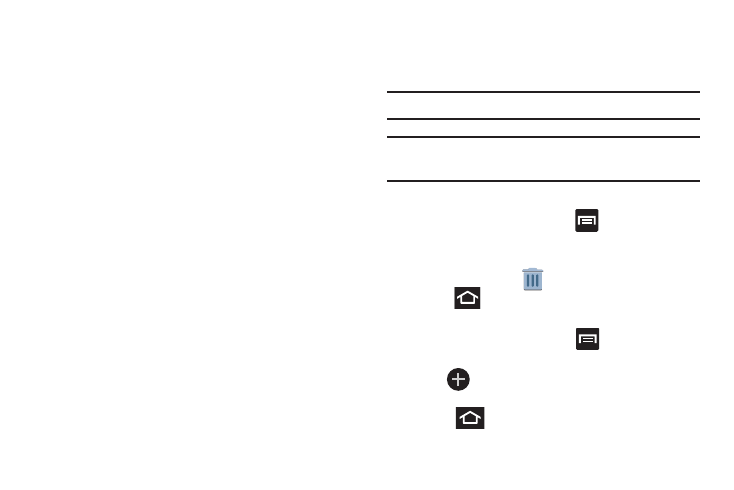
Customizing the Screens
You can customize the Home screens (panels) to display the
Widgets, Shortcuts, Folders, or Wallpapers. For example, one
screen could contain the Music Player shortcut and other
forms of media, while another screen might contain
communication apps such as Gmail.
You can customize your Home screen by doing the following:
•
Adding, Deleting, and Rearranging screens
•
Assigning a New Home screen
•
Adding and Removing Primary Shortcuts
•
Adjusting the Home Screen Mode
•
Sharing Application Information
•
Managing Shortcuts
•
Adding and Removing Widgets
•
Creating and Managing Folders
•
Changing the Background (Wallpapers)
Adding and Deleting Screens
Your phone comes with seven screens. You can delete these
screens and then add them back later.
Note: These screens can be deleted and re-arranged.
Important! Your phone can only contain at most seven screens
and at least one screen.
To delete a screen:
1. From the Home screen, press
and then tap Edit
page.
3. Press
to return to the main H
ome screen.
To add a scre
en:
2. Touch and hold, then drag the undesired screen down
to the
From the Hom
e screen, press
and then tap
Edit page.
(
)
Remove tab
.
1.
2. Tap
(Add screen). The newly added screen
appears as the last page.
3. Press
to return to the main Home screen.
45
