Samsung keyboard settings – Samsung SGH-T989ZKBTMB User Manual
Page 90
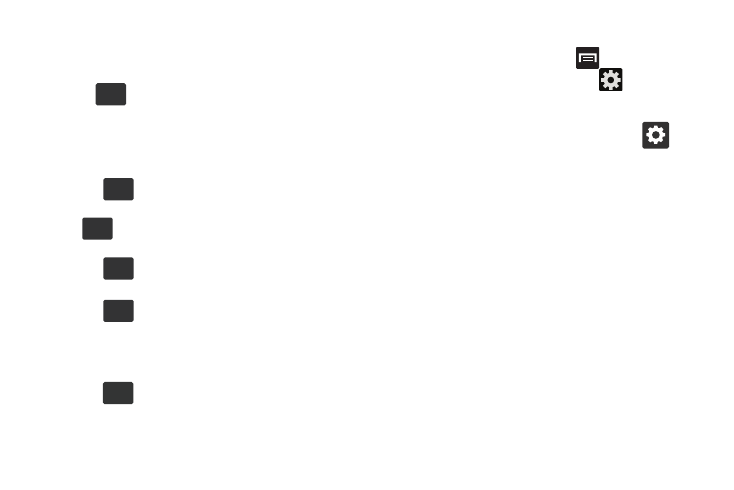
Using Symbol/Numeric Mode
Use the Symbol/Numeric Mode to add numbers, symbols,
or emoticons. While in this mode, the text mode key
displays
ABC
.
1. From a screen where you can enter text, tap the text
input field to reveal the on-screen keyboard. Rotate the
phone counterclockwise to a landscape orientation, if
desired.
123
2. Tap
Sym
to configure the keyboard for Symbol
mode. Once in this mode, the text input type shows
ABC
.
3. Tap a number, symbol, or emoticon character.
4. Tap
ABC
to return to ABC mode.
To enter symbols:
123
1. Tap
Sym
to configure the keyboard for Symbol
mode.
2. Tap the appropriate symbol key.
– or –
Tap
1/3
button to cycle through additional pages.
• The first number on this key indicates which page (1, 2, or 3) of
additional characters is active.
Samsung Keyboard Settings
1. From the Home screen, press
and then tap
Settings ➔ Language and input ➔
(adjacent to
the Samsung keyboard field).
– or –
From within an active text entry screen, tap
from
the bottom of the screen to reveal the Samsung
keyboard settings screen.
2. Set any of the following options:
• Portrait keyboard types allows you to choose a keyboard
configuration (Qwerty keyboard [default] or 3x4 keyboard).
• Input language sets the input language. Tap a language from
the available list. The keyboard is updated to the selected
language.
• Predictive text enables predictive text entry mode. This must
be enabled to gain access to the advanced settings. Touch and
hold to access the advanced settings.
• Continuous input like using Swipe, allows you to enter text by
sliding your fingers across the on-screen keyboard. This
feature is optimized for use with the on-screen QWERTY
keyboard.
85
