Creating a samsung account – Samsung SGH-T989ZKBTMB User Manual
Page 25
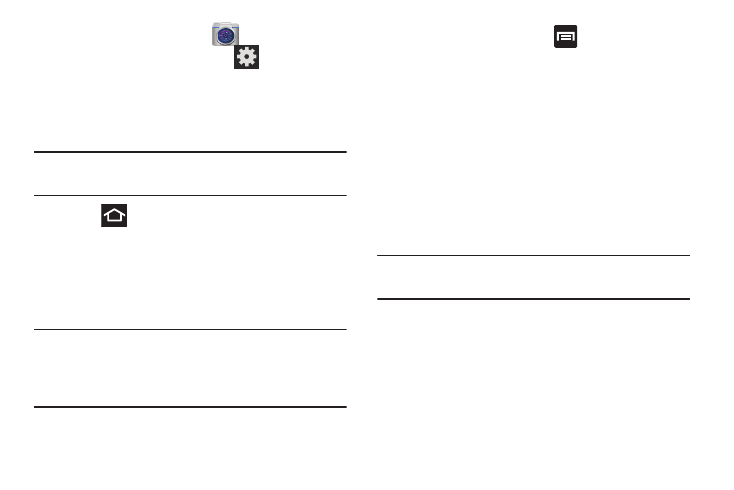
1. From the Home screen, tap
and then tap Settings
➔ Add account ➔ Samsung ac
count.
2. If you have previously cr
eated a Samsung account, tap
Sign in.
– or
–
If this is your first time, tap
Create new account.
3. Tap Terms and conditions and Pri
vacy policy to read the
legal disclaimers and rela
ted information.
4. If you agree to the terms, pl
ace a green check mark in
the I accept all the terms above fi
eld and tap Agree.
1. From the Home s
creen, tap
(Camera).
2. From th
e viewfinder screen, tap
(Settings) and
scroll do
wn to the Storage entry.
3. Tap this entr
y and select the desired default storage
location for
newly taken pictures or videos. Choose
from: Phone
or Memory card.
Note:
It is reco
mmended that you set the option to Memory
card.
4. Press
to return to the Home screen.
Creating a Samsung Account
Just as important as setting up and activating a Google
account to help provide access to Play Store, etc.. An active
Samsung account is required to begin accessing applications
such as Media Hub.
5. Enter your the required information and tap Sign up.
Note: You may be prompted to confirm your credentials via
email.
Note: The Samsung account application will manage your
access to the previously mentioned applications, and
there is no longer a need to remember different
passwords for each application.
Getting Started
20
