Using voice command, Using voice talk, Using voice command using voice talk – Samsung SGH-T989ZKBTMB User Manual
Page 64
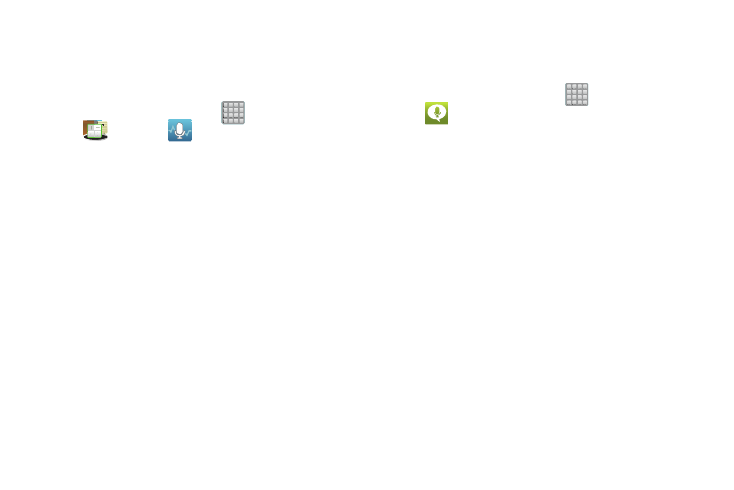
Using Voice Command
This application allows you to use your voice to perform
operations that you would normally have to do by hand such as
dialing a phone number, texting a message, playing music, etc.
1. From the Home screen, tap
(Apps) ➔
(Utility) ➔
(Voice command).
2. Read the Samsung Disclaimer and tap Confirm to
continue.
3. Read the Vlingo Terms of Service then tap Agree to
continue.
4. Read the information on the How to use Samsung voice
screen, then tap Confirm.
5. Read the information on the What can I say? screen,
then tap Finish.
6. At the Voice talk screen, scroll across the screen to
view some of the sample icons for assistance in using
Voice command.
– or –
Tap Tap & Speak to say what you would like to do.
7. Follow the on-screen instructions.
Using Voice Talk
This is a voice recognition application used to activate a wide
variety of functions on your device.
1. From the Home screen, tap
(Apps) ➔
(Voice talk).
2. Read the on-screen overview information and tap Next
to continue.
3. Review the tutorial information and tap Next to
continue.
4. Read the information on the What can I say? screen,
then tap Done.
5. When the Voice talk windows displays you can either
tap an on-screen icon and follow the prompts.
– or –
6. Tap Tap & Speak to say what you would like to do.
Some commands include:
• “Call John Doe”
• “Call John Doe mobile,...”
• “Text Katie Message Hey”
• “Play music”
• “Directions to XXX”
59
