Pairing bluetooth devices – Samsung SM-G900AZKZAIO User Manual
Page 93
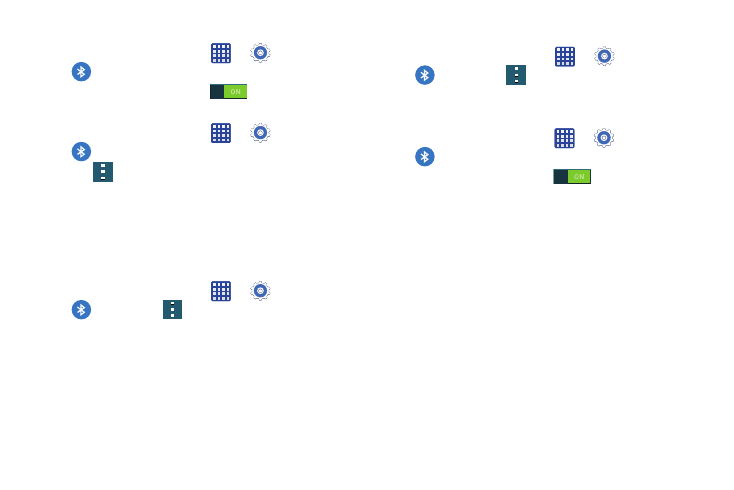
Connections 85
To access the Bluetooth Settings menu:
1. From the Home screen, tap
➔
Settings ➔
Bluetooth.
2. Verify your Bluetooth is ON
.
To change your Bluetooth name:
1. From the Home screen, tap
➔
Settings ➔
Bluetooth.
2. Tap
➔ Rename device.
3. After the About device screen displays, tap Device
name.
4. Use the keyboard to modify your device name and tap
OK.
To make your device visible:
1. From the Home screen, tap
➔
Settings ➔
Bluetooth ➔
➔ Visibility timeout.
• Making your device visible allows it to be detected by other
devices for pairing and communication.
2. Select a time that you would like your device visibility
to timeout.
To show received files:
Ⅲ From the Home screen, tap
➔
Settings ➔
Bluetooth ➔
➔ Received files.
A list of all files received from Bluetooth is displayed.
To scan for Bluetooth devices:
1. From the Home screen, tap
➔
Settings ➔
Bluetooth.
2. Verify your Bluetooth is ON
.
3. From the Bluetooth settings page, tap Scan to search
for visible external Bluetooth-compatible devices such
as headsets, devices, printers, and computers.
Pairing Bluetooth Devices
The Bluetooth pairing process allows you to establish trusted
connections between your device and another Bluetooth
device. When you pair devices, they share a passkey,
allowing for fast, secure connections while bypassing the
discovery and authentication process.
To pair your device with another Bluetooth device:
1. Verify your Bluetooth is active.
2. Tap Scan. Your device will display a list of discovered
in-range Bluetooth devices.
