Data usage, Location – Samsung SM-G900AZKZAIO User Manual
Page 141
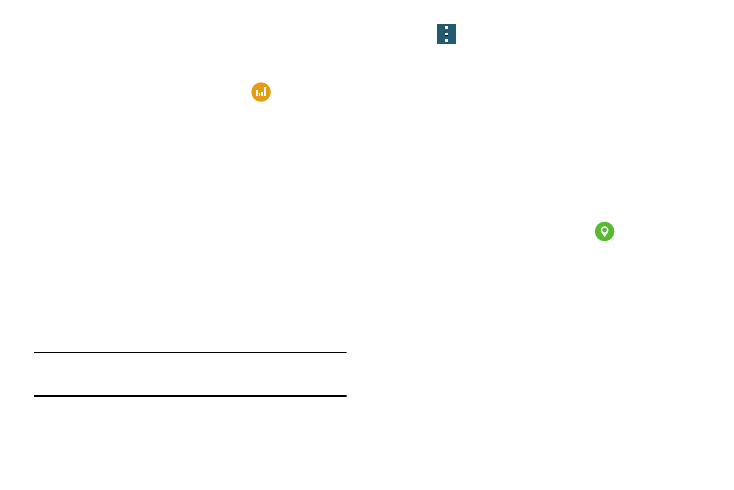
Changing Your Settings 133
Data Usage
From this screen you can view your Mobile data usage and
turn your Mobile data capability On or Off.
1. From the main Settings screen, tap
Data usage.
2. Tap Mobile data to create a checkmark and turn Mobile
data usage on.
3. Tap Set mobile data limit to create a checkmark and
allow a data limit to be set.
4. Touch and drag the orange limit bar to the GB limit that
you desire.
5. Tap the Data usage cycle drop-down menu and select a
date.
The data usage displays as a chart and also displays a
list applications
with a breakdown of how much data
was used per application.
Note: Data is measured by your device. Your service provider
may account for data usage differently.
6. Tap
to display additional options. Tap to activate.
• Data roaming: Enables data roaming on your device.
• Restrict background data: Restricts some apps and services
from working unless you are connected to a Wi-Fi network.
• Auto-sync data: Allows your accounts to automatically sync
• Show Wi-Fi usage: Displays a Wi-Fi tab that shows Wi-Fi
usage.
Location
The Location settings allow you to set up how the phone
determines your location.
1. From the main Settings screen, tap
Location.
2. The menu is separated into various sections:
• Mode: Allows you to choose a location mode. Each mode uses
different technologies and affects the accuracy of the location.
• Recent location requests: Displays services that have recently
requested your location information.
• Location services: Uses Google Location Reporting to report
your location to various applications.
• My places: Allows you to add location information for your
Home, Work, and Car.
