Editing an existing contact, Using contacts, Finding a contacts list entry – Samsung SM-G900AZKZAIO User Manual
Page 69: Editing an existing contact using contacts
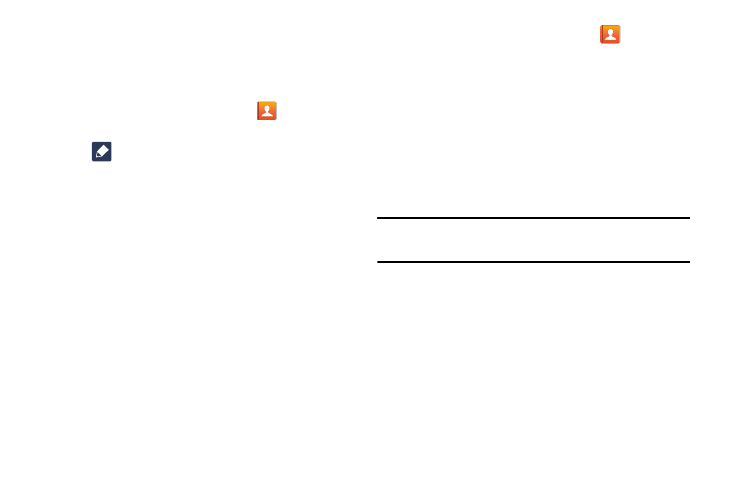
Contacts 61
Editing an Existing Contact
When editing an existing contact, you can tap a field and
change or delete the information, or you can add additional
fields to the contact’s list of information.
1. From the Home screen, tap Contacts
.
2. Tap the Contact that you want to edit.
3. Tap
to edit.
4. Tap any of the fields to add, change, or delete
information.
5. Tap Save to save the edited information.
Using Contacts
Once you have stored phone numbers in the Contacts list,
you can dial them easily and quickly by either using their SIM
card location number or by using the Search field to locate
the entry.
You can also send messages from the Contacts list.
Finding a Contacts List Entry
You can store phone numbers and their corresponding
names in your phone’s memory or an online account. The
two locations are physically separate but are used as the
Contacts list.
1. From the Home screen, tap Contacts
.
The Contacts list is sorted alphabetically.
2. Tap a letter on the right side of the display to quickly
jump to the contacts beginning with that letter.
3. Tap the contact you wish to call or message.
4. Tap the phone icon to make a phone call or tap the
message icon to send a message.
For more information, refer to “Creating and Sending
Tip: You can sweep right over a Contact listing to make a call.
Sweep left over a Contact listing to send a message.
