Call, Call rejection, Set up call rejection messages – Samsung SM-G900AZKZAIO User Manual
Page 182: Answering and ending calls
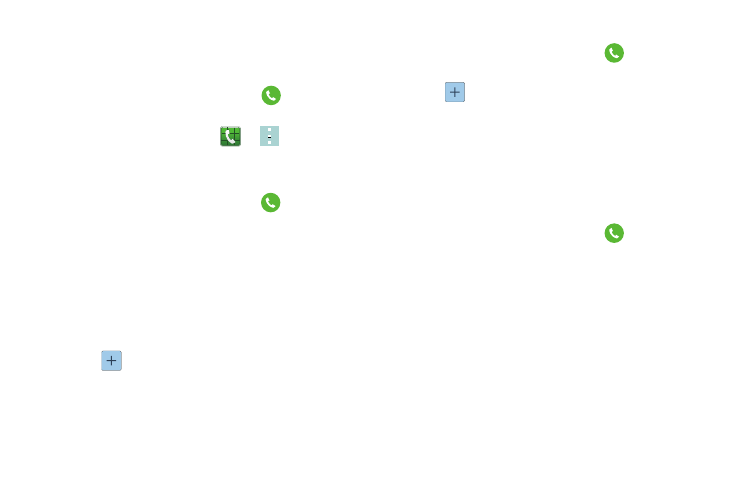
174
Call
The Call settings menu allows you to modify your settings for
making calls with your phone.
Ⅲ From the main Settings screen, tap
Call.
– or –
From the Home screen, tap
➔
➔ Settings.
The following options are available:
Call rejection
1. From the main Settings screen, tap
Call ➔ Call
rejection.
2. Tap Auto reject mode and tap one of the following
options:
• Off: to turn Auto reject mode off.
• All incoming calls: to reject all calls.
• Auto reject numbers: to reject all calls in your Reject list.
3. Tap Auto reject list.
4. Tap
to manually add numbers to the Reject list.
5. Tap Unknown, to create a checkmark and automatically
reject all calls that are not in your Contacts list.
Set up call rejection messages
1. From the main Settings screen, tap
Call ➔ Call
rejection ➔ Set up call rejection messages.
2. Tap
to manually add a reject message.
– or –
Tap one of the pre-written messages to be displayed
when you want the call to be rejected. You can edit the
message if desired.
3. Tap Save
to save the reject message.
Answering and ending calls
1. From the main Settings screen, tap
Call ➔
Answering and ending calls.
2. The following options are available:
• Pressing the home key: Tap this option to be able to accept
incoming calls by pressing the Home key.
• Voice control: Tap this option to be able to accept incoming
calls by using your voice.
• Waving hand over device: Tap this option to answer a call by
waving your hand over the device.
• Pressing the power key: This option will allow you to end a
call by pressing the power key without turning off the screen.
