Speech settings – Samsung SM-G900AZKZAIO User Manual
Page 169
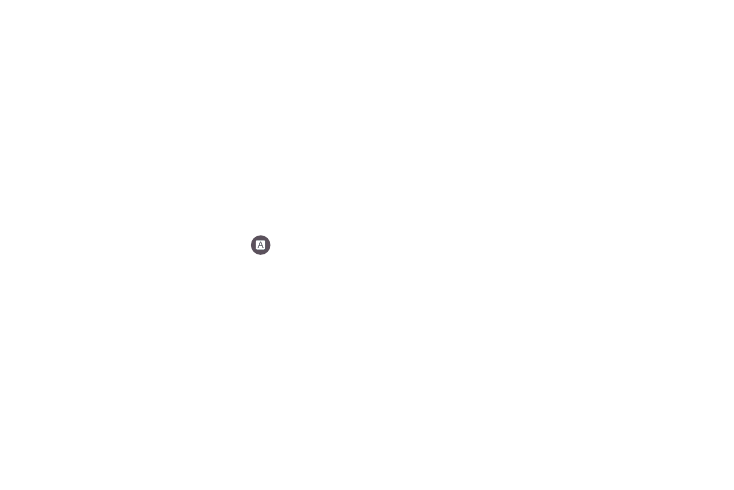
Changing Your Settings 161
3. The following options are available:
• Choose input languages: Tap on a language that you want to
input. Select Automatic to use the local language or select a
language from the list.
• Block offensive words: Tap to create a checkmark and enable
the blocking of recognized offensive words from the results of
your voice-input Google typing.
• Offline speech recognition: Enables voice input while offline.
Speech Settings
This menu allows you to set the speech settings for Voice
input.
1. From the main Settings screen, tap
Language and
input.
2. Tap Voice search to configure the following:
• Language: Choose a language for your voice input.
• Speech output: Sets whether you will use speech output
always or only when using hands-free.
• Block offensive words: Enable or disable blocking of
recognized offensive words from the results of your voice-input
Google searches.
• “Ok Google” hotword detection: Enable to being able to
launch voice search by saying the word “Ok Google”.
• Offline speech recognition: Enables voice input while offline.
• Personalized recognition: Improves speech recognition
accuracy.
• Bluetooth headset: allows you to record audio through a
Bluetooth headset if available.
3. Tap Text-to-speech options and select Samsung text-to-
speech engine or Google Text-to-speech Engine.
• Scroll down to the General section to access the following
options:
–
Speech rate: Set the speed at which the text is spoken.
–
Listen to an example: Play a sample of speech synthesis
(available if voice data is installed).
–
Default language status: Displays whether or not the default
language is supported.
4. Tap Read notifications aloud to read new notifications
aloud for incoming calls, messages, etc. and provides
caller or sender information.
