Viewing your videos, Chaton – Samsung SM-G900AZKZAIO User Manual
Page 104
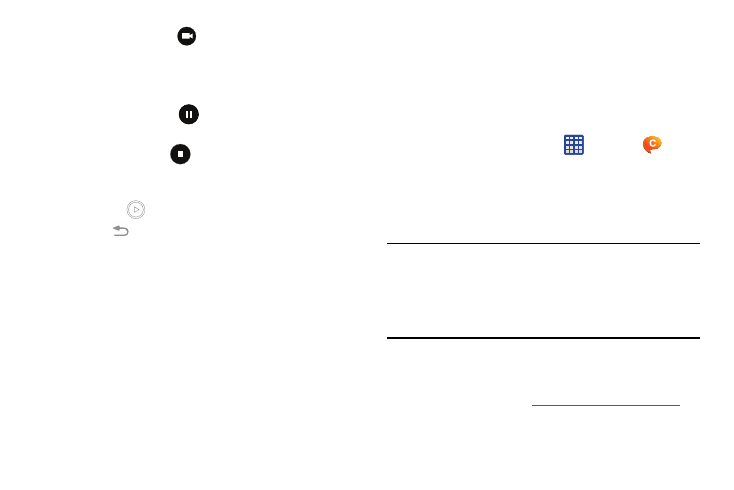
96
4. Tap the Video key (
) to begin shooting video. The
red light will blink while recording.
5. You can tap the screen to move the focus to the area
you touch.
6. Tap the Pause key (
) to stop the recording and
save the video file to your Camera folder.
7. Tap the Stop key (
) to stop the recording and save
the video file to your Camera folder.
8. Once the file has been saved, tap the image viewer,
then tap
to play your video.
9. Press
to return to the viewer.
Viewing your Videos
After you take a video, you can access various options from
the Image Viewer. The Image Viewer uses your Gallery and
the Video player. For more information, refer to “Gallery” on
page 102. Also, see“Video” on page 127.
ChatON
With the ChatON application, you can interact with friends
and family with text, images, hand-written notes and video
shared instantly. You can chat in groups, while a Web client
will allow the easy sharing of content and conversations
between your phone and PC.
1. From the Home screen, tap
➔ ChatON
.
2. Sign on to your Samsung account if you have not
already done so. For more information, refer to
“Creating a Samsung Account” on page 13.
3. Read the introduction and tap Next.
Note: The first time you use the ChatON app, you will need to
download the updated application from the Play Store.
When the Play Store page displays, tap Update then
follow the onscreen instructions. For more information,
refer to “Play Store” on page 119.
4. Follow the onscreen instructions to register and use the
ChatON app.
For more information, visit:
.
