Using bookmarks, Adding bookmarks – Samsung SM-G900AZKZAIO User Manual
Page 119
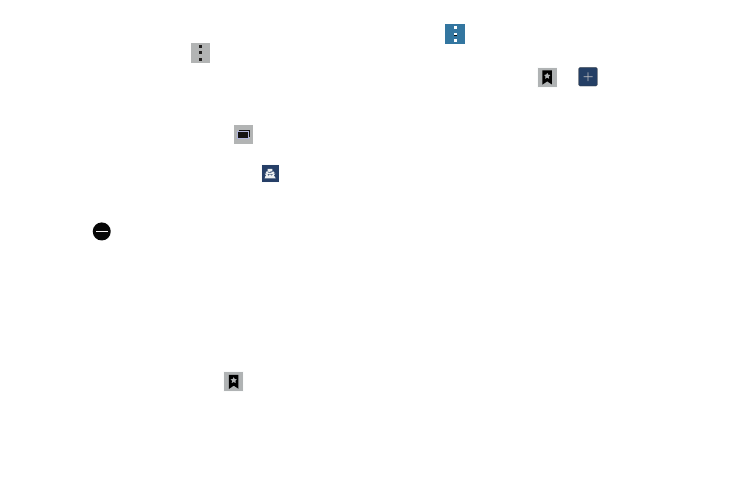
Applications 111
To add a new incognito window:
1. From your browser, tap
➔ Incognito mode
.
2. At the information prompt, tap OK.
3. A new browser window displays.
To exit from the incognito window:
1. From your browser window, tap
Windows.
2. Scroll across the available windows and locate the
incognito window. The incognito icon
appears in
the upper-left of the new browser window while you
are in this mode.
3. Tap
next to the incognito listing to delete this
window.
Using Bookmarks
While navigating a website, you can bookmark a site to
quickly and easily access it at a future time. The URLs
(website addresses) of the bookmarked sites are displayed in
the Bookmarks page. From the Bookmarks page you can
also view your Most visited websites and view your History.
1. From the Home webpage, tap
Bookmarks located
at the bottom right of the screen
.
The Bookmarks page is displayed.
2. Press
to display the Bookmark options.
Adding Bookmarks
1. From any webpage, tap
➔
.
2. Use the onscreen keypad to enter the Name, Address,
and Location.
3. Tap Save.
4. Saved to bookmarks will appear at the bottom of the
page.
2
