Downloaded, Sd card – Samsung SM-G900AZKZAIO User Manual
Page 180
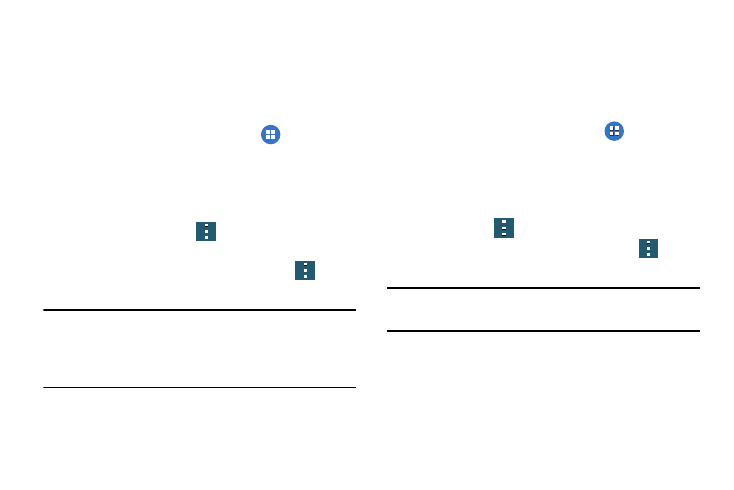
172
The graph at the bottom of the Downloaded tab shows
used and free device memory. The graph at the bottom
of the Running tab shows used and free RAM.
Downloaded
Displays apps you have downloaded onto your device.
1. From the main Settings screen, tap
Application
manager.
2. Tap the DOWNLOADED tab to view a list of all the
downloaded applications on your device.
3. To switch the order of the lists displayed in the
Downloaded tabs, Tap
➔ Sort by size or Sort by
name.
4. To reset your application preferences, Tap
➔
Reset app preferences.
Note: This will reset the preferences for disabled apps,
disabled app notifications, default applications for
actions, and background data restrictions for apps. You
will not lose any app data.
5. Tap an application to view and update information
about the application, including memory usage, default
settings, and permissions.
SD Card
Displays apps you have downloaded onto your SD card.
1. From the main Settings screen, tap
Application
manager.
2. Tap the SD CARD tab to view a list of all the downloaded
applications on your device.
3. To switch the order of the lists displayed in the On SD
card tab, Tap
➔ Sort by size or Sort by name.
4. To reset your application preferences, Tap
➔
Reset app preferences.
Note: When you Reset app preferences, you will not lose any
app data.
5. Tap an application to view and update information
about the application, including memory usage, default
settings, and permissions.
