Creating and sending messages – Samsung SM-G900AZKZAIO User Manual
Page 78
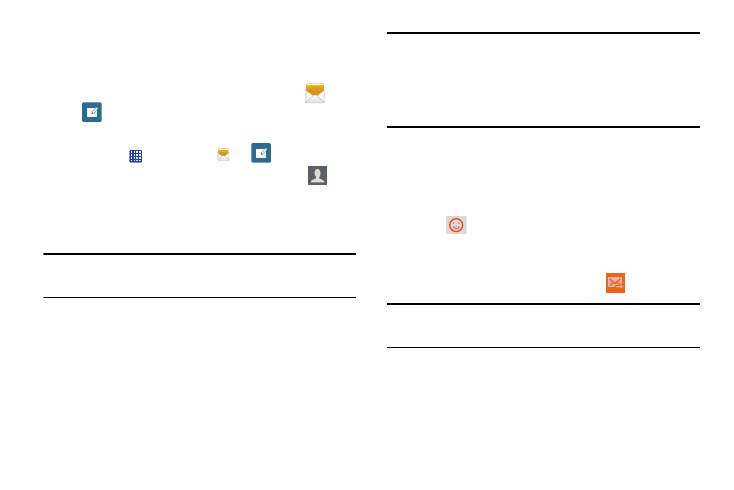
70
Creating and Sending Messages
This section describes how to create a send a message using
the Messaging app.
1. From the main Home screen, tap Messaging
➔
Compose
.
– or –
Tap Apps
➔
Messaging
➔
Compose.
2. Tap Enter recipient to enter a recipient or tap
to
select a recipient from your Contacts. You can also
select the recipient based on Groups, Favorites, or
Logs.
Note: Enter additional recipients by separating each entry with
a semicolon (;).
3. If adding a recipient from your Contacts, tap the
contact, then tap Done.
The contact is placed in the recipient field.
Note: For the Group option, if the number of recipients is less
than 10, all members in the group will be added. You will
need to delete any unnecessary members in the list by
selecting the trash can icon and deleting unwanted
entries.
4. Tap the Enter message field and use the onscreen
keyboard to enter a message. For more information,
refer to “Entering Text” on page 39.
5. Add more recipients by tapping the recipient field.
6. Tap
Add emoticons to choose an available
emoticon from an onscreen list and then add it into
your message (at the cursor location) if desired.
7. Review your message and tap Send
.
Note: If you exit a message before you send it, it is
automatically saved as a draft.
