Call notification pop-ups, In-call status pop-ups, Show caller information – Samsung SM-G900AZKZAIO User Manual
Page 183: Call alerts, Call accessories
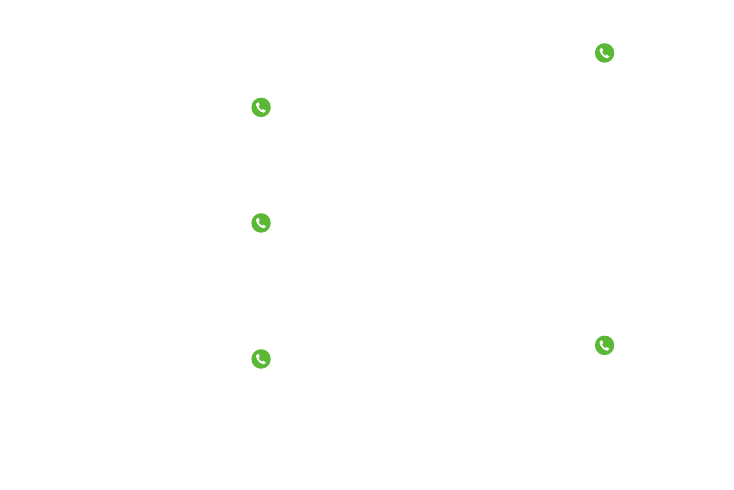
Changing Your Settings 175
Call notification pop-ups
This option allows you to have incoming call notifications
pop-up on your display if an application is open on the
screen.
1. From the main Settings screen, tap
Call.
2. Tap Call notification pop-ups to create a checkmark and
activate the feature.
In-call status pop-ups
This option allows you to have in-call status information
displayed in a pop-up if an application is open on the screen.
1. From the main Settings screen, tap
Call.
2. Tap In-call status pop-ups to create a checkmark and
activate the feature.
Show caller information
This option displays a caller’s recent social network activity
and the history of your communication with them when a call
is received.
1. From the main Settings screen, tap
Call.
2. Tap Show caller information to create a checkmark and
activate the feature.
Call alerts
1. From the main Settings screen, tap
Call ➔ Call
alerts.
2. Tap the following options to create a checkmark and
activate the features:
• Vibrate when answered: enables your phone to vibrate when
the called party answers the phone.
• Call-end vibration: enables your phone to vibrate when the
call ends.
• Call connect tone: plays a tone when a call is connected.
• Minute minder: beeps twice every minute that you are on a
call.
• Call end tone: plays a tone when a call is ended.
• Notify during calls: turns on alarm and message notifications
during a call.
Call Accessories
1. From the main Settings screen, tap
Call ➔ Call
accessories.
2. The following options are available:
• Automatic answering: configures the device to automatically
answer and incoming call when a headset is detected.
