Linking contacts – Samsung SM-G900AZKZAIO User Manual
Page 70
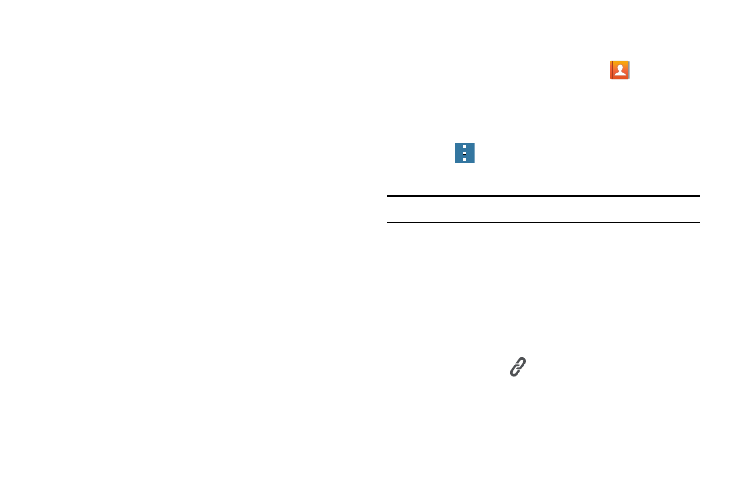
62
Linking Contacts
Many people now maintain multiple email accounts, social
networking logins, and other similar account information. For
example, a Facebook account login name might differ from a
corporate email account login because they are maintained
separately and for different groups of people.
This device can synchronize with multiple accounts such as
Facebook, Twitter, MySpace, Corporate email, and Google.
When you synchronize your phone with these accounts, each
account creates a separate contact entry in the Contacts list.
If one of your contacts (Amy Smith, for example) has a
regular email account that you maintain in Gmail, but also
has a Facebook account under her maiden and married
name, as well as a Yahoo! chat account, when you merge
these accounts into your Contacts list you can link all of her
entries and view the information in one record.
The next time you synchronize your phone with your
accounts, any updates that contacts make to email account
names, email addresses, etc. automatically updates in your
contacts list.
For more information about synchronizing accounts, see
“Synchronizing Accounts” on page 64.
1. From the Home screen, tap Contacts
.
2. Tap the name you want to link to another entry.
Typically this is the same contact with a different name
or account information.
3. Press
➔ Link contacts.
The contact list is displayed.
Note: Only contacts stored on your phone can be linked.
4. Tap the entry to link.
The second contact is now linked with the first and the
account information is merged into one screen.
The information is still maintained in both entries, but
displays in one record for easier viewing when you link
the contacts.
5. Tap the link icon
on the Connection bar to view the
contact information you joined. The contact information
displays indicating what type of account information is
contained in the entry.
