Synchronizing accounts, Contacts list options, Synchronizing accounts contacts list options – Samsung SM-G900AZKZAIO User Manual
Page 72
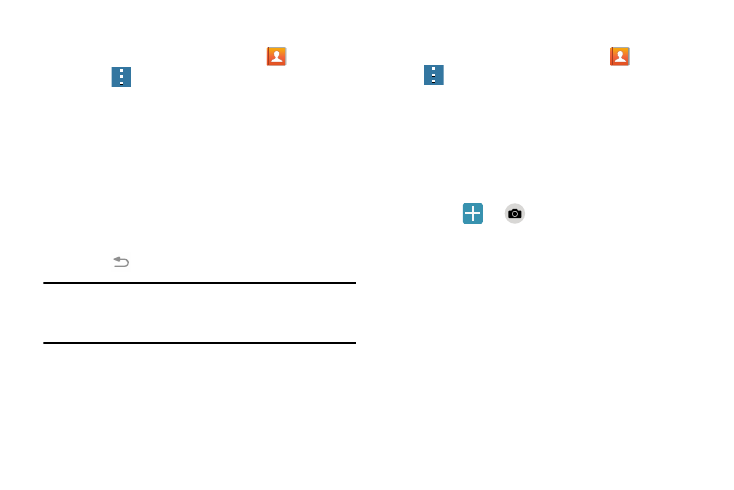
64
Synchronizing Accounts
1. From the Home screen, tap Contacts
.
2. Press
➔ Settings ➔ Contacts then tap Accounts.
If you have previously added accounts, the Sync
settings prompt displays with these current accounts
listed.
3. Tap an account to synchronize.
4. At the Sync settings screen, tap the options to
synchronize for that account.
5. Tap Sync now to synchronize the account.
The account is synchronized.
6. Press
to return to the Contacts list.
Note: You can also synchronize your accounts using the
Settings menu. For more information, refer to
“Synchronizing Accounts” on page 154.
Contacts List Options
1. From the Home screen, tap Contacts
then press
.
2. The following options are displayed:
• Select: Select entries by placing a check mark alongside a
desired entry.
• Delete: Delete one or more of your selected contacts.
• Business cards: Import new business card information or
access previously imported business cards.
–
Tap
➔
to begin framing and photographing a new
business card. This process automatically imports the
information and updates either an existing contact or creates a
new one.
• Merge accounts: Merge account contacts from your accounts
such as Google, Facebook, etc.
• Speed dial: Set up speed-dialing.
• Send message or email: Send a text /picture message or an
email using your Google account.
• Link contacts: Link the current contact to another contact.
Similar to a “see also” feature.
• Settings:
