Tap and pay, Bluetooth, About bluetooth – Samsung SM-G900AZKZAIO User Manual
Page 92: Turning bluetooth on and off, Bluetooth status indicators, Bluetooth settings
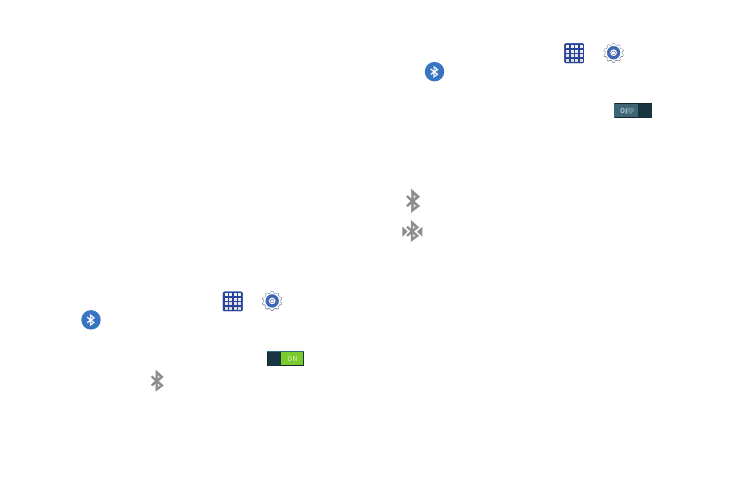
84
Tap and pay
Tap and pay allows you to select the default payment
application you want to use for making on-phone purchases.
For more information, refer to “Tap and pay” on page 137.
Bluetooth
About Bluetooth
Bluetooth is a short-range communications technology that
allows you to connect wirelessly to a number of Bluetooth
devices, such as headsets and hands-free car kits, and
Bluetooth-enabled handhelds, computers, printers, and
wireless devices. The Bluetooth communication range is
usually up to approximately 30 feet.
Turning Bluetooth On and Off
To turn Bluetooth on:
1. From any Home screen, tap
➔
Settings ➔
Bluetooth.
2. Tap the ON/OFF slider, located to the right of the
Bluetooth field, to turn Bluetooth ON
.
When active,
appears within the Status area.
To turn Bluetooth off:
1. From the Home screen, tap
➔
Settings ➔
Bluetooth.
2. Tap the ON/OFF slider, located to the right of the
Bluetooth field, to turn Bluetooth OFF
.
Bluetooth Status Indicators
The following icons show your Bluetooth connection status
at a glance:
Displays when Bluetooth is active.
Displays when Bluetooth is connected (paired) and
communicating with another device.
Bluetooth Settings
The Bluetooth settings menu allows you to set up many of
the characteristics of your device’s Bluetooth service,
including:
•
Entering or changing the name your device uses for Bluetooth
communication and description
•
Setting your device’s visibility (or “discoverability”) for other
Bluetooth devices
