Google voice typing settings – Samsung SM-G900AZKZAIO User Manual
Page 168
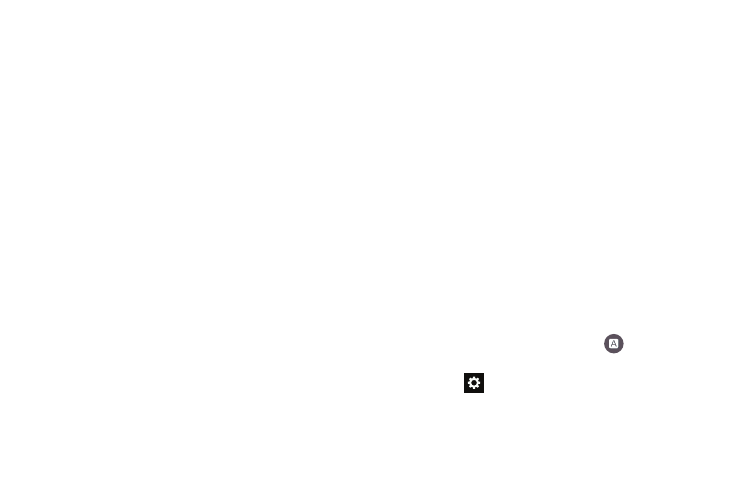
160
• Living Language when enabled, this feature automatically
updates your Swype dictionary with popular new words.
• Social integration allows you to learn information from your
Facebook, Twitter, and Gmail accounts to help you while using
Swype.
• Edit my dictionary allows you to edit your personal Swype
dictionary.
• Clear language data deletes all of your personal language
data, including your words.
• Contribute usage data when enabled, allows the Nuance
®
application to collect usage data for better word predictions.
• Cellular data when enabled, activates cellular data usage by
the Swype application so it can receive program updates,
language downloads, and other related features via your
existing data connection.
6. Tap Languages on the left side of the screen to activate
and select the current text input language. Default
language is English. Touch Download languages, to
download additional languages.
7. Tap Gestures on the left side of the screen to view
helpful information on using gestures while using
Swype.
8. Tap Help on the left side of the screen to see the
following options:
• How to Swype: Provides tips on how to learn to use Swype.
• Show helpful tips: Once enabled, displays helpful tips and
hints as you are using Swype.
• Version: Displays the software version information.
9. Tap Updates on the left side of the screen to download
any new Swype updates. If an update is available, it
will display under the updates heading. If no updates
are displayed, then check back later to see any
available updates.
Google voice typing settings
From this menu you can set Samsung keyboard options.
1. From the main Settings screen, tap
Language and
input.
2. Tap the
icon next to Google voice typing.
