Vpn settings – Samsung SM-G900AZKZAIO User Manual
Page 143
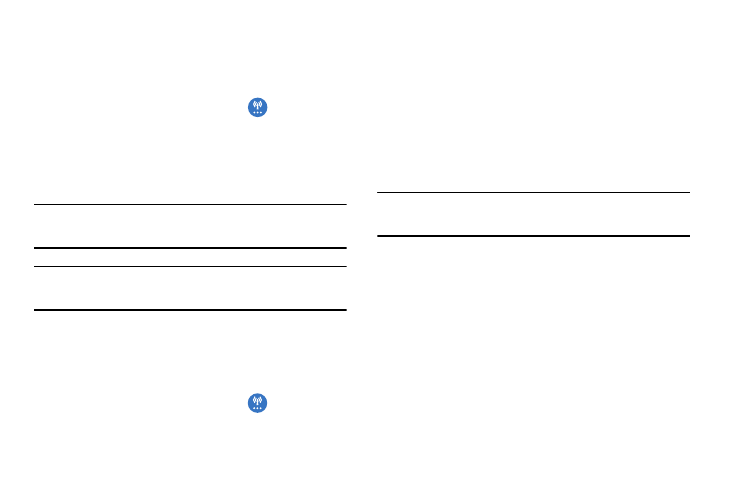
Changing Your Settings 135
Network Operators
Using this feature you can view the current network
connection. You can also scan and select a network operator
manually, or set the network selection to Automatic.
1. From the main Settings screen, tap
More networks
➔ Mobile networks.
2. Tap Network operators.
The current network connection displays at the bottom
of the list.
Important! You must deactivate data service prior to searching
for an available network.
Note: Connecting to 2G networks slows the data transfer
speed and time.
Default setup options
Your phone default is set to Automatic (to automatically
search for an available network. You can set this option to
Manual to select a network each time you connect.
1. From the main Settings screen, tap
More networks
➔ Mobile networks.
2. Tap Network operators.
3. Tap Default setup.
4. Tap Manual to locate and connect to a network
manually, or tap Automatic to allow the device to
automatically select a network.
VPN settings
The VPN settings menu allows you to set up and manage
Virtual Private Networks (VPNs).
Important! Before you can use a VPN you must establish and
configure one.
Adding a Basic VPN
Before you add a VPN you must determine which VPN
protocol to use: PPTP (Point-to-Point Tunneling Protocol),
L2TP (Layer 2 Tunneling Protocol), L2TP/IPSec PSK (Pre-
shared key based L2TP/IPSec), or L2TP/IPSec CRT
(Certificate based L2TP/IPSec).
1. Before using VPN, you must first set up a screen unlock
PIN or password. For more information, refer to “Lock
