System tone settings, Samsung application sound settings, Music effects – Samsung SM-G900AZKZAIO User Manual
Page 149
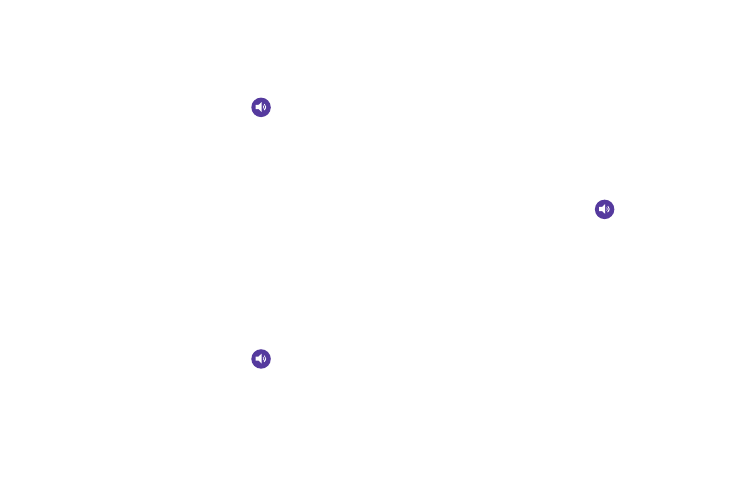
Changing Your Settings 141
System Tone Settings
The System tone settings are used when you use the dialing
pad, make a screen selection, lock your screen, or tap the
screen.
1. From the main Settings screen, tap
Sound.
2. Tap any of the following options to create a checkmark
and activate the feature:
• Dialing keypad tone: Makes a sound when you tap a key on
the keyboard.
• Touch sounds: Makes a sound when you touch the screen.
• Screen lock sound: Makes a sound when your screen is
locked or unlocked.
• Haptic feedback: Makes a vibration when you tap soft keys
and on certain UI interactions.
Samsung Application Sound Settings
This section describes how to modify sound settings
associated with several frequently used apps.
1. From the main Settings screen, tap
Sound.
2. Tap one of the following apps to access the settings:
• Call: Modify settings for call alerts, ringtone and sound settings,
and Voicemail sound settings.
• Messaging: Modify settings for the Messaging app.
• Email: Modify settings for your Email accounts.
• S Planner: Modify settings for event notification in your
Calendar application.
3. Follow the onscreen instructions to update your app
sound settings.
Music effects
Music effects allows you to set the Music effects control
panel that will be used when you play music on your phone.
1. From the main Settings screen, tap
Sound ➔
Music effects.
2. Select the option that you would like to use for your
Music effects control panel.
