Music options, Music settings – Samsung SM-G900AZKZAIO User Manual
Page 122
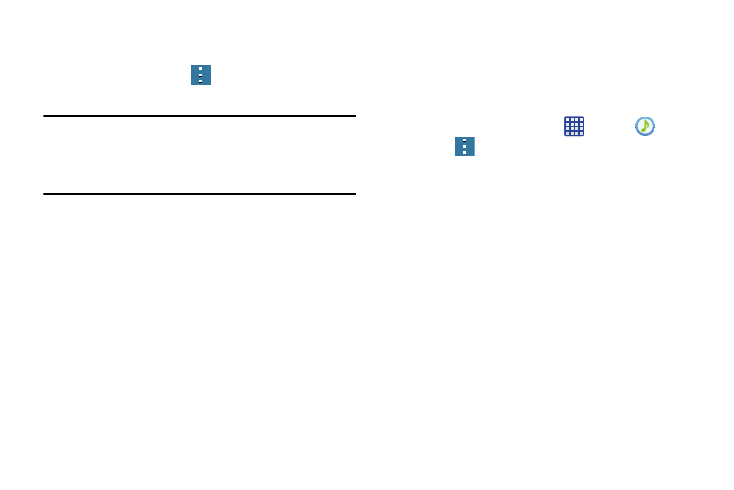
114
Music Options
To access additional options, follow these steps:
1. While in Music, press
.
2. The follow options are available before you play music:
Note: The following options may or may not appear depending
on whether or not music is actually playing. Also,
options will be different if the song you are listening to is
in a playlist.
• Listen via Bluetooth: Scans for devices and pairs with a
Bluetooth headset.
• Set as: Allows you to set the music file as a ringtone or alarm
tone.
• Settings: Allows you to change your Music settings. For more
information, refer to “Music Settings” on page 114.
• Details: Displays details about the music file such as Title,
Artist, etc.
Music Settings
The Music Settings menu allows you to set preferences for
the Music app such as whether you want the music to play in
the background, sound effects, and how the music menu
displays.
1. From the Home screen, tap
➔ Music
.
2. Press
➔ Settings.
3. Select one of the following settings:
• Tabs: Allows you to select which categories you want to
display. Choices are: Albums, Artists, Genres, Music square,
Folders, Composers, Years, Most played, Recently played, or
Recently added. Tap each item that you want to display in the
Music menu.
• Playlists: Allows you to determine which playlists are
displayed.
• SoundAlive: Set a type of equalization such as Normal, Pop,
Rock, Jazz, Dance, Classic, etc.
• Adapt Sound: Set Adapt Sound on when your are listening
with earphones to alert of incoming calls and notifications.
• Play speed: Set the play speed anywhere between 0.5X and
2.0X using the slider.
