Adding and removing widgets – Samsung SM-G900AZKZAIO User Manual
Page 43
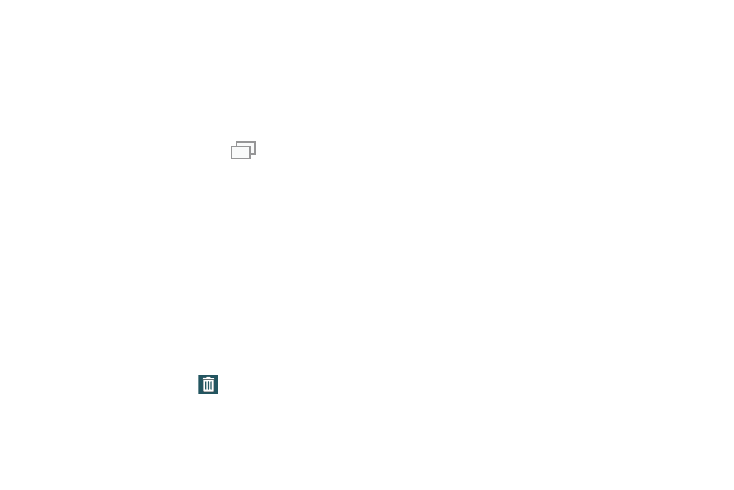
Understanding Your Phone 35
Adding and Removing Widgets
Widgets are self-contained applications that can be placed
on any screen. Unlike shortcuts, widgets appear as
applications.
To add a Widget:
1. Navigate to a target screen containing an available
open area, then press and hold
Recent until
screen options appear.
2. Tap Widgets and scroll through the available Widgets to
find the desired Widget.
3. Touch and hold the Widget until it detaches from the
screen.
4. While still holding the Widget, scroll over the location of
the available screen and let go of the Widget to place it
in the desired location.
To remove a Widget:
1. Touch and hold a Widget until it unlocks from the
current screen.
2. Drag the widget over the
Remove tab and release
it.
To place a widget onto a different screen:
1. Touch and hold the widget until it becomes
transparent.
2. Slowly drag it past the edge of the screen until the
adjacent page appears highlighted and it then snaps
onto the new page.
3. Drag the widget to its desired position on the new
screen.
4. Repeat these steps to continue moving it to other
screens.
