Samsung SM-G900AZKZAIO User Manual
Page 166
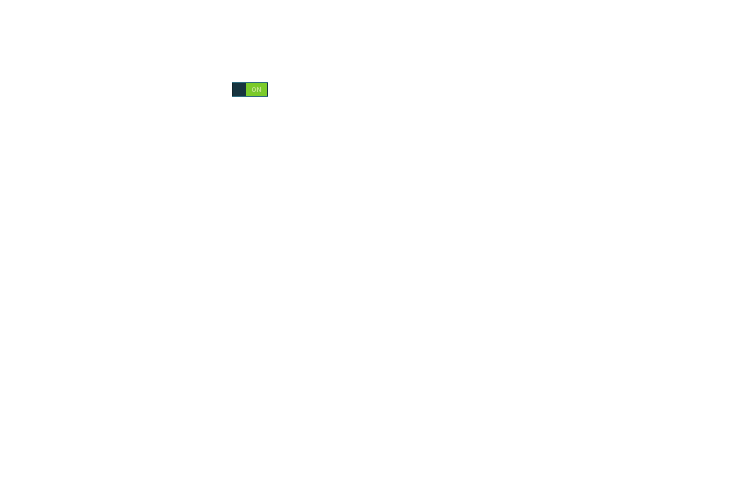
158
• Auto replacement automatically completes or replaces the
current word with the most probable word match after tapping
the space bar or entering a punctuation mark. Touch and slide
the slider to the right to turn it on
.
• My Hot keys creates number key shortcuts to enter predefined
words or phrases more quickly.
• Auto capitalization automatically capitalizes the first letter of
the first word in each sentence (standard English style).
• Auto spacing automatically inserts space between words.
• Auto punctuate automatically inserts a full stop in a sentence
by tapping the space bar twice when using the onscreen
QWERTY keyboard.
• Keyboard swipe allows you to combine the Samsung
keyboard with an additional input method choose from:
–
None leaves text input as only via the onscreen keyboard.
–
SwiftKey Flow like using Swipe, allows you to enter text by
sliding your fingers across the onscreen keyboard. This feature
is optimized for use with the onscreen QWERTY keyboard.
–
Cursor control when enabled, allows you to control your
onscreen cursor by moving your finger across the keyboard.
–
Flick input allows you to flick upwards on a key to view
symbols and alternative characters.
• Key-tap feedback provides feedback functions to be enabled
such as:
–
Sound enables auditory feedback when you tap an
onscreen key.
–
Vibration enables vibration feedback when you tap an
onscreen key.
–
Character preview provides an automatic preview of the
current character selection within the text string. This is helpful
when multiple characters are available within one key.
–
Press and hold delay: allows you to select a time interval
for this action. Choose from: Short, Medium, Long, or
Custom.
• More settings provides access to additional access to more
settings.
–
Reset settings resets the keyboard settings back to their
original configuration.
