Samsung apps, Settings, Smart remote – Samsung SM-G900AZKZAIO User Manual
Page 130: Initial configuration, Samsung apps settings smart remote, Vices. for more information
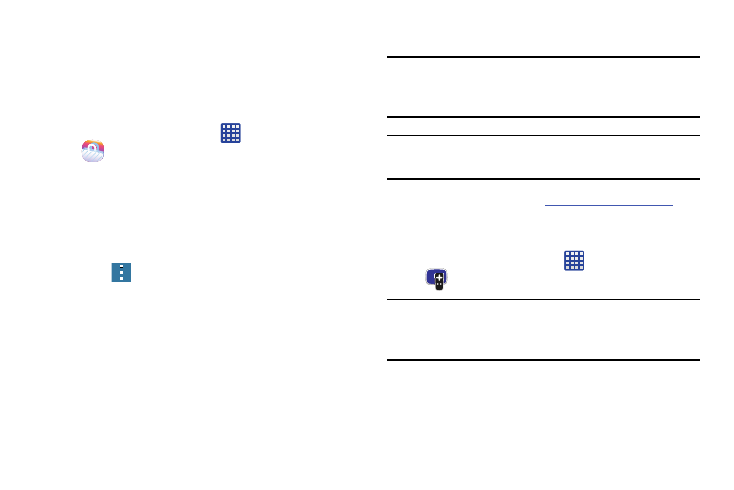
122
Samsung Apps
With Samsung Apps, you can download hundred of
applications from a variety of categories.
1. Sign on to your Samsung account if you have not
already done so.
2. From the Home screen, tap
➔ Samsung Apps
.
3. Tap an application that you would like, then tap Free or
Price (depending on whether it is free or not).
4. Tap Accept and download.
The application is downloaded to your device. You can
find the app icon in your app menu.
5. Press
➔ Help for additional information.
Settings
This widget navigates to the sound and phone settings for
your phone. It includes such settings as: display, security,
memory, and any extra settings associated with your phone.
For more information, refer to “Changing Your Settings” on
page 130.
Smart Remote
Important! Before initiating use, verify you have an active
Internet connection available (either mobile
network or Wi-Fi connection).
Note: Before beginning your initial Smart Remote application
setup, confirm your TV is turned off.
For more information, refer to
.
Initial Configuration
1. Sign into your Samsung account.
2. From the Home screen, tap
➔ Smart Remote
.
Note: If you are not connected to an active Wi-Fi, you may be
prompted to continue the set up process via a mobile
network. Click Connect to proceed.
3. Select your desired country or region for your TV
Guide’s source listing.
