Using smart remote – Samsung SM-G900AZKZAIO User Manual
Page 132
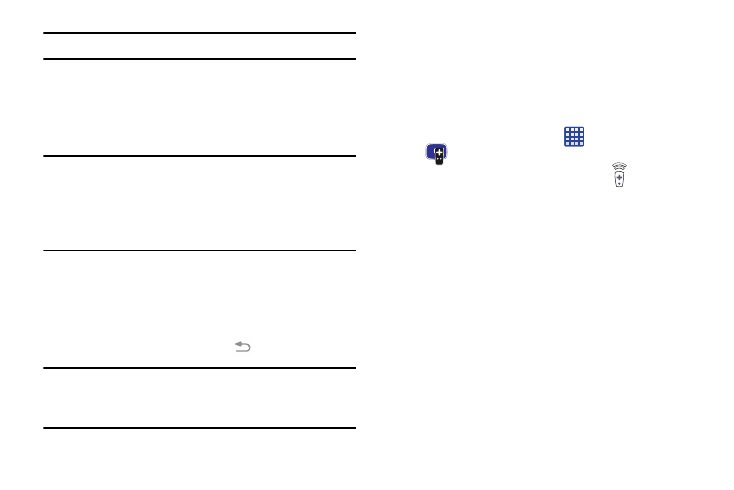
124
Note: Try matching your current channel selection method.
6. Select the Satellite Box Brand from the available list.
For example, DirectTV
®
.
• If your brand does not appear in the list, tap Show other
brands and follow the onscreen instructions.
Important! You must configure your set top box for IR
communication with your device. If you do not
select More info below and follow the onscreen
instructions you may not be able to properly use
the application.
7. When prompted to Enable IR, tap More info to learn
how to configure your set top box to receive and
respond to IR controls.
8. Only after completing the IR setup process and
programming your box, press
.
Note: This IR programming of your set top box is a one-time
process and once successful should not need to be
repeated.
9. If prompted to personalize your experience, follow the
onscreen instructions.
Using Smart Remote
To change channels:
1. Sign into your Samsung account.
2. From the Home screen, tap
➔ Smart Remote
.
3. From the top of the main screen, tap
(Remote
Control). This launches an onscreen remote control.
• Easy remote: provides the most common used control
features. Scroll down to view additional functions.
4. In a single motion touch and drag up from the bottom-
right of the screen to access additional remote tabs
Choose from one of the following:
• TV: provides access to control functions specific to your TV.
• [Set top box]: displays customized control specific to your
configured set top box. Ex: satellite dish remote control
functions.
