Running services, Default applications, Calendar – Samsung SM-G900AZKZAIO User Manual
Page 181
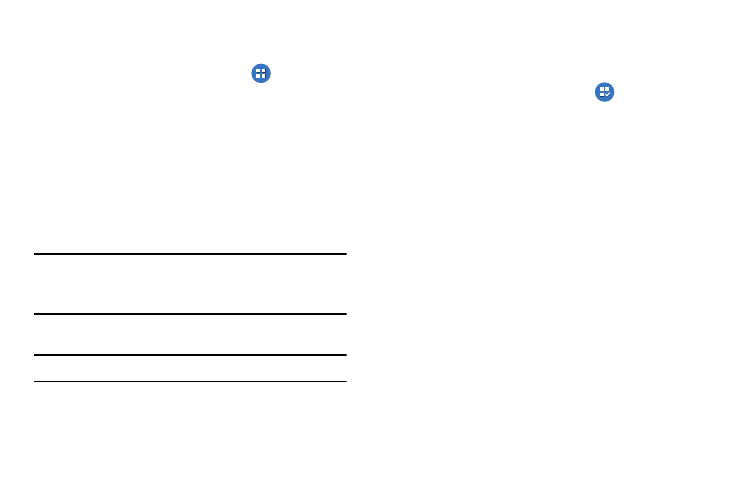
Changing Your Settings 173
Running Services
View and control services running on your device.
1. From the main Settings screen, tap
Application
manager.
2. Tap the RUNNING tab. All the applications that are
currently running on the device display.
3. Tap one of the applications to view application
information.
The following options display:
• Stop: Stops the application from running on the device. This is
usually done prior to uninstalling the application.
Warning! Not all services can be stopped. Stopping services
may have undesirable consequences on the
application or Android System.
• Report: Report failure and other application information.
Note: Options vary by application.
Default applications
This menu allows you to pre-set the default applications for
your Home screen and your messaging app.
1. From the main Settings screen, tap
Default
applications.
2. Tap Home and tap one of the following options:
• TouchWiz easy home: this option provides a Home screen that
provides an easier user experience for the first-time
smartphone users.
• TouchWiz home: this is the Home screen that originally
displays on your phone.
3. Tap Message and select the method of sending
messages. Select either Messaging (original Samsung
messaging app) or Hangouts (Google messaging app).
4. To clear defaults that you have set up, tap Clear.
Calendar
This section allows you to modify settings associated with
the Calendar app. For information on the Calendar app, see
“Calendar” on page 89.
