Viewing pictures, Viewing videos, Using s beam to share pictures – Samsung SM-G900AZKZAIO User Manual
Page 111
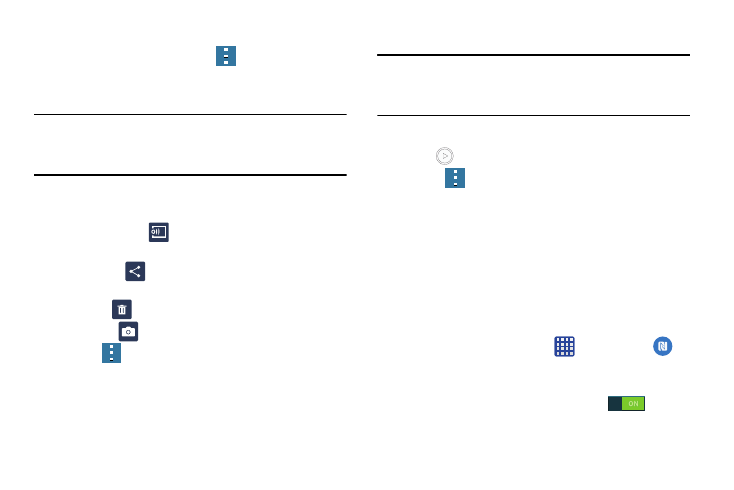
Applications 103
Viewing Pictures
1. From the main gallery, press
➔ Slideshow to see a
slideshow of all of your pictures.
2. Tap a thumbnail to view a single picture.
Note: If no control icons are displayed on the screen in
addition to the picture, tap anywhere on the screen to
display them.
3. The following options are available at the top of the
screen when your phone is held horizontally:
• Change player
: allows you to change the device the
picture is displayed on if you are using Samsung Link.
• Share via
: allows you to share the picture via various
applications.
• Delete
: allows you to delete the picture.
• Camera
: activates the camera.
4. Press
for additional options.
Viewing Videos
Note: If no control icons are displayed on the screen in
addition to the picture, tap anywhere on the screen to
display them.
1. Tap a video to select it.
2. Tap
to play the video.
3. Press
for additional options.
For video player controls, see “Video” on page 127.
Using S Beam to Share Pictures
This feature (when activated via NFC) allows you to beam
large files directly to another compatible device that is in
direct contact. These files can be larger, such as Videos, HD
pictures, and other large files.You can beam images and
videos from your gallery, music files from your Music, and
more.
1. From the Home screen, tap
➔ Settings ➔
NFC.
2. If not already active, in a single motion touch and slide
the NFC slider to the right to turn it on
.
