Unlinking a contact, Marking a contact as default – Samsung SM-G900AZKZAIO User Manual
Page 71
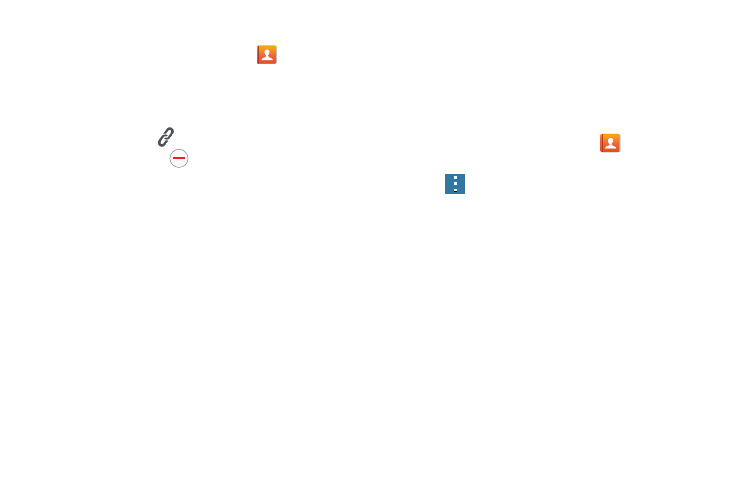
Contacts 63
Unlinking a Contact
1. From the Home screen, tap Contacts
.
2. Tap the account name you want to unlink.
Typically this is the same contact with a different name
or account information.
3. Tap the link icon
on the Connection bar.
4. Tap the minus sign
next to entry to be unlinked.
5. At the Separate contact prompt, tap OK.
The contact is now separated and no longer displays
as a merged record.
Marking a Contact as Default
When you use messaging a application, it needs to know
which information is primary (default) in a contact entry list.
For example, you may have three different contact records
for John Smith, so the application will be looking for the
“default” number or entry.
1. From the Home screen, tap Contacts
.
2. Tap a Contact name.
3. Press
➔ Mark as default.
The Mark as default screen displays radio buttons next
to the contact names or phone numbers of all the
linked contacts. The radio button next to the selected
contact turns green.
4. To change the default contact, tap the radio button next
to another entry that you want to be the default. The
radio button turns green, then tap Done.
