Using abc mode in samsung keyboard, Using symbol/numeric mode – Samsung SM-G900AZKZAIO User Manual
Page 51
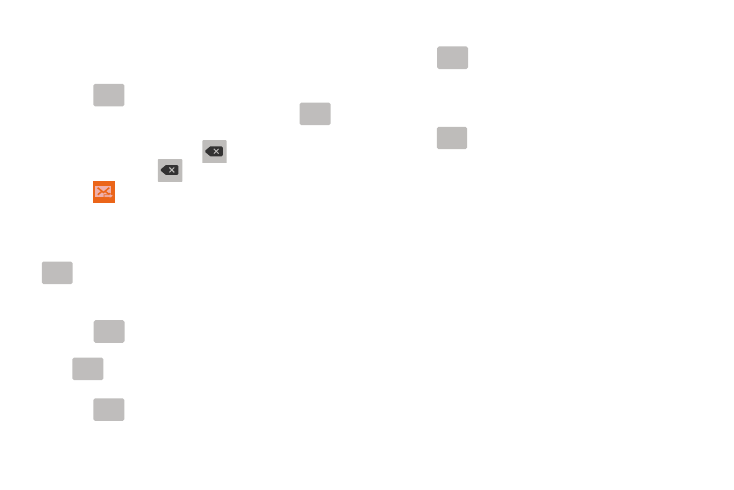
Understanding Your Phone 43
Using ABC Mode in Samsung Keyboard
1. From a screen where you can enter text, tap the text
input field to reveal the onscreen keyboard.
2. Tap
to configure the keyboard for ABC mode.
Once in this mode, the text input type shows
.
3. Enter your text using the onscreen keyboard.
–
If you make a mistake, tap
to erase a single character.
Touch and hold
to erase an entire word.
4. Tap
Send to deliver the message.
Using Symbol/Numeric Mode
Use the Symbol/Numeric Mode to add numbers, symbols, or
emoticons. While in this mode, the text mode key displays
.
1. From a screen where you can enter text, tap the text
input field to reveal the onscreen keyboard.
2. Tap
to configure the keyboard for Symbol
mode. Once in this mode, the text input type shows
.
3. Tap a number, symbol, or emoticon character.
4. Tap
to return to ABC mode.
To enter symbols:
1. Tap
to configure the keyboard for Symbol
mode.
2. Tap the appropriate symbol key.
– or –
Tap
button to cycle through additional pages.
• The first number on this key indicates which page (1 or 2) of
additional characters is active.
ABC
ABC
Sym
ABC
ABC
Sym
ABC
ABC
ABC
ABC
Sym
1/2
