Air view, User and backup, Accounts – Samsung SM-G900AZKZAIO User Manual
Page 162: Adding an account, Removing an account, Synchronizing accounts
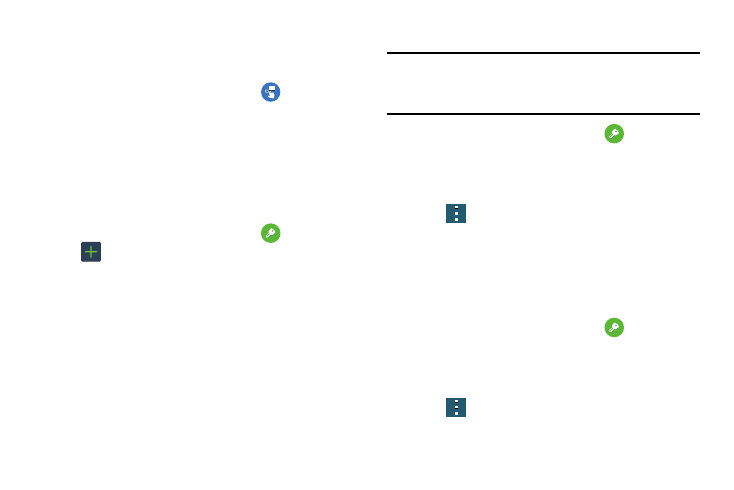
154
Air view
When Air view is enabled, it displays helpful information
when you hover your finger over the screen.
1. From the main Settings screen, tap
Air view.
2. Follow the onscreen instructions.
User and Backup
Accounts
This menu allows you to set up, manage, and synchronize
your accounts.
Adding an Account
1. From the main Settings screen, tap
Accounts ➔
Add account.
2. Tap one of the account types.
3. Use the keyboard and follow the prompts to enter your
credentials and set up the account.
A green circle will appear next to the account type once
you have created an account. Your email account will
also be displayed in the My Accounts section of the
main Accounts menu.
Removing an Account
Important! Removing an account also deletes all of its
messages, contacts, and other data from the
device.
1. From the main Settings screen, tap
Accounts.
2. Tap the account which is located in the My Accounts
section.
3. Tap the account name.
4. Tap
➔ Remove account, then tap Remove account
at the prompt to remove the account and delete all its
messages, contacts, and other data.
Synchronizing Accounts
Select the items you want to synchronize on your account
such as Books, Calendar, Contacts, and more.
1. From the main Settings screen, tap
Accounts.
2. Tap the account which is located in the My Accounts
section.
3. Tap the account name.
4. Tap
➔ Sync all to synchronize your account or
only tap the Sync items that you want to synchronize.
