Wi-fi advanced settings, Wi-fi direct – Samsung SM-G900AZKZAIO User Manual
Page 90
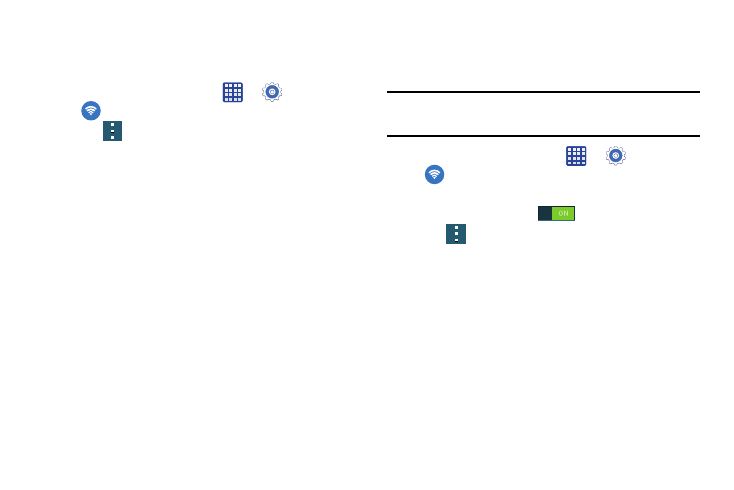
82
Wi-Fi Advanced Settings
The Advanced Wi-Fi menu allows you to set up many of your
device’s advanced Wi-Fi services.
1. From any Home screen, tap
➔
Settings ➔
Wi-Fi.
2. Tap
➔ Advanced.
The following options are available:
• Network notification: alerts you when a new WAP is available.
• Passpoint: allows you to connect to passpoint-enabled Wi-Fi
Access Points automatically.
• Sort by: allows you to sort by alphabetical order or signal
strength.
• Keep Wi-Fi on during sleep: allows you to specify when to
disconnect from Wi-Fi.
• Always allow scanning: allows the Google location service
and other apps to scan for networks, even when Wi-Fi is turned
off.
• MAC address: view your device’s MAC address, required
when connecting to some secured networks (not configurable).
• IP address: view your device’s IP address.
Wi-Fi Direct
Wi-Fi Direct allows device-to-device connections so you can
transfer large amounts of data over a Wi-Fi connection.
Note: See your service plan for applicable charges for Wi-Fi
Direct.
1. From any Home screen, tap
➔
Settings ➔
Wi-Fi.
2. Tap the ON/OFF slider, located to the right of the Wi-Fi
field, to turn Wi-Fi ON
.
3. Tap
➔ Wi-Fi Direct.
Your phone automatically scans for other Wi-Fi Direct
devices.
4. Repeat steps 1 - 3 on the other device you want to
connect with. The steps on a different model of phone,
may be different.
5. Once the device you want to connect to is displayed,
tap on it.
6. The other device has 2 minutes to tap Accept for the
connection to be made.
