Notification panel, Toolbox – Samsung SM-G900AZKZAIO User Manual
Page 153
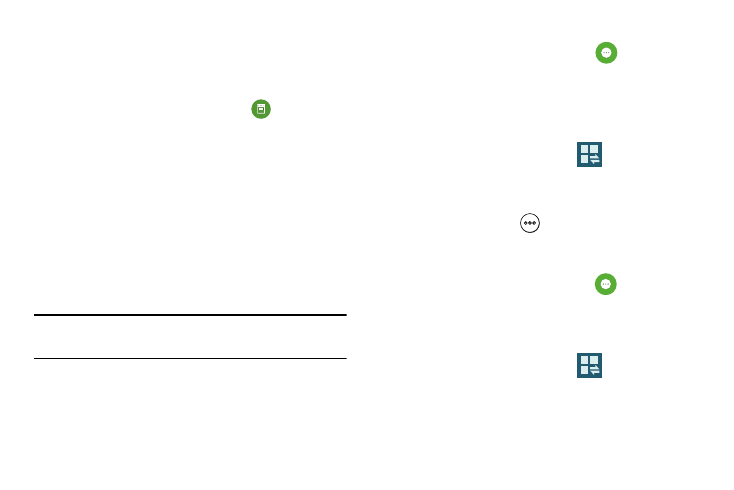
Changing Your Settings 145
Notification panel
The Notification panel includes a pull-down list to show
information about processes that are running, recent
notifications, and alerts.
1. From the main Settings screen, tap
Notification
panel.
2. For more information, refer to “Notification Panel” on
Toolbox
This feature allows you to customize a quick access feature
that hold up to five frequently used application shortcuts.
Once activated, this onscreen button can be placed
anywhere. This button appears atop off current screens and
can only be disabled via either the Notifications Panel or via
the Toolbox screen.
Important! There can only be at most five applications
assigned to the quick access Toolbox button.
To activate the Toolbox:
1. From the main Settings screen, tap
Toolbox.
In a single motion touch and slide the Toolbox slider to
the right to turn it on. The slider color indicates the
activation status.
– or –
From the Notification panel, tap
Open Grid view
to display additional functions.
Toggle on the Toolbox activation button (turns green).
2. When activated, the
Toolbox access button
appears on the current screen.
To deactivate the Toolbox:
1. From the main Settings screen, tap
Toolbox.
In a single motion touch and slide the Toolbox slider to
the right to turn it off.
– or –
From the Notification panel, tap
Open Grid view
to display additional functions.
Toggle off the Toolbox activation button (turns gray).
