Extending your battery life, Low battery indicator – Samsung SM-G900AZKZAIO User Manual
Page 19
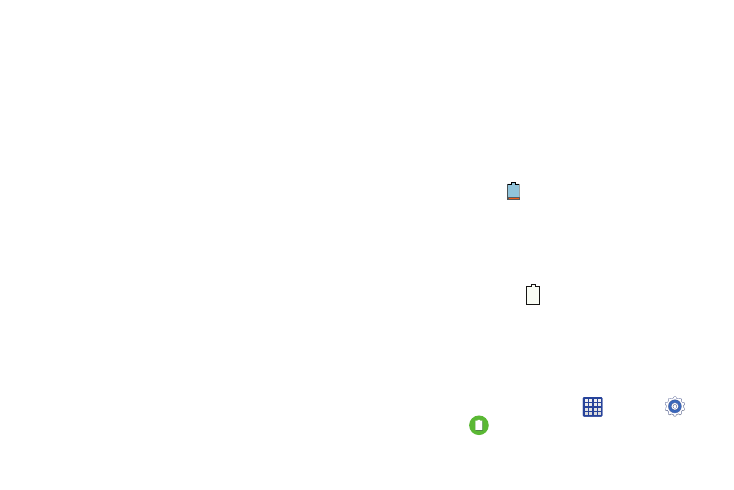
Getting Started 11
Extending Your Battery Life
Active applications, light levels, Bluetooth usage, and GPS
functionality all act to drain your battery. The following is a
list of helpful tips that can help conserve your battery power:
•
Reduce the time your backlight stays on.
•
Turn Bluetooth off when not in use.
•
Turn Wi-Fi off when not in use.
•
Deactivate the GPS when not needed. Most applications using
this function will periodically query the GPS satellites for your
current location; each query drains your battery.
•
Do not wait until your battery is completely depleted before
charging your device. Repeating this process of a complete
discharge and recharge can over time reduce the storage
capacity of any battery.
•
Use the Power Saving feature to deactivate some hardware and
interface functions.
•
Check the Battery use screen to review what features or functions
have been consuming your battery resources.
•
Check the Running Services and close any unnecessary
applications.
•
Use the Task Manager feature to end/shutdown background
applications that are still running. These minimized applications
can, over time, cause your device to slow down.
•
Animated wallpapers use processing power, memory, and more
power. Change your Live Wallpaper to a non-animated Wallpaper
gallery or Gallery image.
Low Battery Indicator
When the battery is weak and only a few minutes of talk time
remain, the battery icon
blinks and the device sounds a
warning tone at regular intervals. In this condition, your
phone conserves its remaining battery power, not by turning
off the backlight, but by entering the dimming mode. For a
quick check of your battery level, glance at the battery
charge indicator located in the upper right corner of your
device’s display. Solid color
indicates a full charge.
When the battery level becomes too low, the phone
automatically turns off.
You can also choose to display a percentage value. Having a
percentage value onscreen can provide a better idea of the
remaining charge on the battery.
Ⅲ From the Home screen, tap Apps
➔ Settings
➔ Battery
➔ Show battery percentage.
