Switching between email accounts, Flipboard, Gallery – Samsung SM-G900AZKZAIO User Manual
Page 110: Flipboard gallery
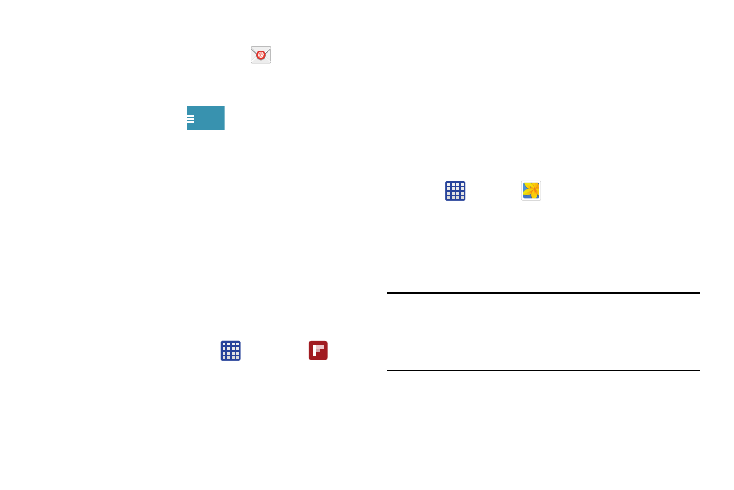
102
Switching Between Email Accounts
1. From the Home screen, tap Email
.
Your Email screen displays showing your emails from
the active account.
2. Tap the Inbox button
at the top of your screen.
Your Email accounts screen is displayed.
3. Tap the Email account Inbox you would like to switch
to. You can also select Combined inbox which will
display email messages from all accounts.
4. The new Email account is displayed.
This application creates a personalized digital magazine out
of everything being shared with you. Access news stories,
personal feeds and other related material. Flip through your
Facebook newsfeed, tweets from your Twitter account,
photos from friends and much more.
1. From the Home screen, tap
.
2. Swipe the screen up and select some onscreen
categories that you are interested in, then follow the
onscreen instructions to build your flipboard.
– or –
Tap Tap to create or sign in to log into your previously
created profile.
3. Follow the onscreen instructions.
Gallery
The Gallery is where you view photos and play back videos.
For photos, you can also perform basic editing tasks, view a
slideshow, set photos as wallpaper or contact image, and
share as a picture message.
1. Tap
➔ Gallery
.
All of the Albums that hold your pictures and videos will
be displayed with folder name and number of files.
2. Tap an Album and thumbnails of the contents will be
displayed.
Note: If your device displays that the memory is full when you
access Gallery, delete some of the files by using My Files
or other file management applications and try again. For
more information, refer to “My Files” on page 117.
Inbox
